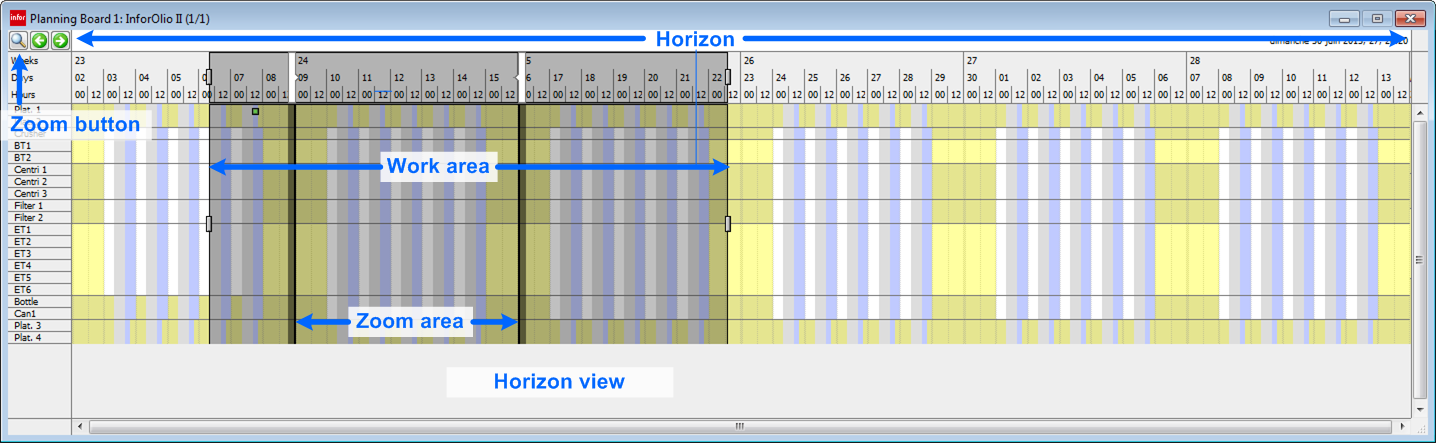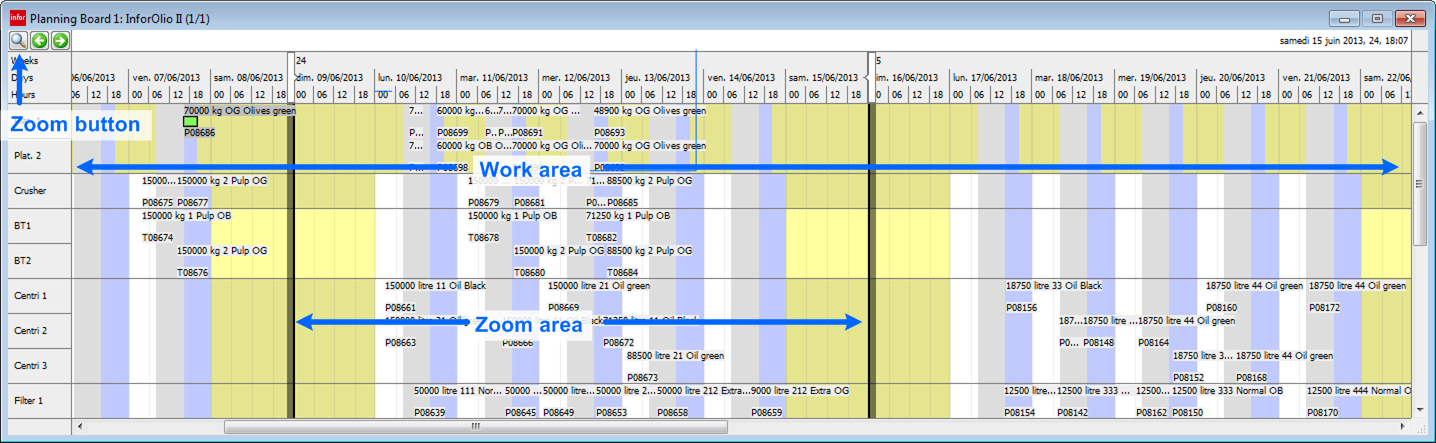About Zooming In and Out
The zoom button, at the left side of the information bar on the planning board, enables you to switch between the horizon view and the zoom area. Click the button on the planning board to switch back and forth between these areas.

You can zoom in and out to increase and decrease horizontal detail on the planning board. Zooming in, accessed by selecting , increases horizontal detail and reduces the overview on the planning board. Return to your original view by zooming out. Zooming out, accessed by selecting , reduces horizontal detail and increases the overview on the planning board. Return to your original view by zooming in. This function works even when the planning board is not the active window.
To zoom in gradually, press and hold the Ctrl key + the Shift key and press the plus (+) key. To zoom out gradually, press and hold the Ctrl key and press the minus (-) key.
You can adjust the zoom area with the button. Once zoomed out, drag the zoom area horizontally and vertically to display different parts of the planning board in the zoom area. You can return to the scheduling area with the button or by double-clicking the rectangle.
You can also change the scale in the planning board by zooming in (press Ctrl +) and out (press Ctrl -), or by holding down the Ctrl key and clicking a time segment. The date and time labels are automatically adapted when zooming in and out. Production Scheduling remembers the last used time scale of a view.