About Global Planning
Global Planning Steps
When you run APS Planning in global mode, APS performs these steps:
- Connects to all sites defined on the APS Sites and Alternative Management form. All sites' planner databases are now locked. No site is able to perform the Get ATP/CTP process or run APS Planning during the time of the global planning process.
- Evaluates the site priorities and begins planning at the site that has the highest priority (the site with the lowest numerical priority value).
- Removes and replans all demands at the site. Transfer orders are
planned for any components supplied by a remote site.
For more information about how the planning process works at a given site, see About the Planning Process.
- Begins planning the next site in the site priority hierarchy.
- When the system finishes replanning all sites, the global plan is complete and the planner databases are unlocked. At each site, any transactions entered in CloudSuite Industrial during the planning process while the planner databases were locked are now entered into the plan incrementally.
During global APS planning, or during any incremental planning activity, if an item requires a component that is supplied by another site (that is, an "inter-site" transfer), the system plans transfer orders as follows:
- Contacts the supply site that produces the remote item (based on the Supply Site field on the item record).
- Plans the item in a test copy of the supply site's planner database (also considering the transit time value defined on the Inter-Site Parameters form).
- Plans the component in the supply site's production planner database and creates a planned transfer demand order.
- Creates a corresponding planned transfer supply order at the site requiring the remote component.
If APS Planning is unable to contact the supply site (due to the site's planner database being down, network problems, etc.), it uses the item's lead time and the transit time defined on the Inter-Site Parameters form to determine the projected availability of any remote components.
Transfer orders can automatically generate additional remote orders, depending on the component's requirements. For example, if site A needs a component that is produced at site B, and the component at site B requires a component produced at site C, the APS Planning plans the demand transfer order at site C automatically.
Once a transfer supply order is generated by a demand order, no other demand order can use inventory created by the transfer supply order. However, any excess inventory generated due to minimum lot sizes remains available at the supply site for other demands to allocate.
APS Planning creates planned transfer orders; you must firm them into actual transfer orders using the Planning Detail form, Material Planner Workbench form, or Intra-Site Transfer Detail Firm Transfer Order form.
About Site Recursion in a Bill of Material
The system does not support site-to-site recursion on a single order line. That is, an item at one site cannot require a component from a site that was a supply site higher in the item's bill of material. The following example illustrates site recursion:
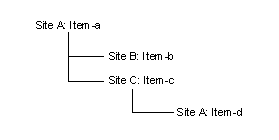
In this example, item-d is made at Site A, which is already specified in a parent node in the BOM (therefore, the system has already run the plan at Site A). In this situation, the system does NOT plan item-d at Site A. Instead, it creates a planned order for item-d using the standard lead time for that item.
On the Demand Detail Chart APS form, this planned order is accompanied by the label "Site Recursion - Use New Supply."
On the Planning Detail form, this planned order is accompanied by the exception message "Site Recursion - Lead Time Used." You should firm these planned orders into transfer orders.
About Transfer Order Replication
For any supply sites not defined on the Planning Parameters form, you must set up replication rules to allow the supply site to "see" any demands coming from the site that initiated APS Planning.
For more information, see Setting Up Planned Transfer Order Replication.