Edit Settings for Signals
You can determine what you want to have signaled. This provides a quick visual as to what is happening and if there is a problem. Signaling icons show on the batch when relevant. Select the check boxes for the corresponding options:
- Select starts before earliest start to be notified if the batch starts before the set earliest start time.
- Select ends after latest end time to be notified if the batch ends after the set latest end time.
- Select starts on/after earliest start time to show batches that are scheduled on or after its earliest start time.
- Select ends on/before latest end time to show batches that are scheduled on or before its latest end time.
- Select inflow shortage if you want an indication of a shortage of inflow.
- Select outflow surplus if you want an indication of a surplus on the outflow.
- Select (inventory) level below minimum to show if the inventory level of the batch is below minimum.
- Select (inventory) level above maximum to show if the batch inventory level has risen above the maximum.
- Select (inventory) level below zero to show if the batch inventory level is below zero.
- Select maximum duration exceeded to indicate if the duration or maximum inflow rate of the batch has been exceeded.
- Select maximum inflow rate exceeded to indicate if the maximum inflow rate of the batch has been exceeded.
- Select surplus allowed to show which batches, if any, allow surplus.
- Select surplus quantity locked to show batches that have a locked surplus (greater than zero).
- Select time/duration locks to show batches that have either the time or duration locked.
- Select follow segment to see if a segment gets its time from another segment. For Flow Process, for example, the inflow segment of the tank gets its time from the outflow segment of the process batch. If you select this check box, you will see a dashed line on the inflow and/or outflow segment.
- Select show earliest start if, when you drag a batch, you want an arrow to display on the top edge of the batch to indicate its earliest start time.
- Select
show latest end if, when you
drag a batch, you want an arrow to display on the top edge of the batch to
indicate its latest end time. This example shows a batch being dragged towards
its latest end.
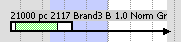 Note: You can also set views to display signaling icons in offending batches.
Note: You can also set views to display signaling icons in offending batches. - Check show earliest start/latest end on multiple selection if you want the system to show the arrows for several batches at the same time. Disabling it may make it difficult for you to keep track of individual batches, because arrows will tend to pile on top of one another.
Note: Arrows are not shown if a batch has more than one parallel batch.
Related topics