Configuring a Multi-user Environment
This topic covers the general aspects of setting up Infor M3 SWB as a stand-alone system, for example, there is no data exchange between Infor M3 SWB and an ERP system. This topic provides no detailed information, only rough guidelines are offered.
Though Infor M3 SWB can be run with a single workstation, it is usually configured to run with several users simultaneously. Each user station is set up to run interactive simulations (usually a workstation with the production planner or project responsible individual) or to function as a read-only location. The read-only workstation receives information from the server about the main production plan, but no data can be altered or specified.
You can decide along with your client company which and how many workstations must be configured to allow full or partial access to the main database. If you have data common to all users this can be placed on a server and accessed individually through the local network (LAN).
To define the set up of the user environment, use the environment variables found in the Startup Command File. These variables can specify the particular data path that will reflect the user environment you and your client have decided upon. (Refer to the Startup Command File and The Online Installation Manual for further information on this topic.)
You have the option to place index files (associated with each Infor M3 SWB data file) together with the actual data files on different drives, on local disks as user-unique files, or on the server in the Local Area Network (LAN) as shared files.
Several planners can work with the same Infor M3 SWB database in a client-server environment. By using the environment variables in the Startup Command File every workstation can be identified by a Planner Area Code and User ID. You can easily establish write-access to the database, but the system will only allow one individual write-access at a time. Other users must wait until the active user has logged off before they can specify and make changes to the database.
These sections provide more detail on the configuration of a multi-user environment. The section contains these parts:
- How to Configure a Multi-user Environment
- Preconditions for a Multi-user Environment
- Example of a Multi-user Environment in Infor M3 SWB
- Infor M3 SWB View Stations
- Plan Versions
- Delta Panels
Creating a Multi-user Environment
The following description allows you to work with sample data in a multi-user environment.
Install Infor M3 SWB and follow the instructions given below:
- Copy the content of your local Control directory into the US directory and name it Control_1.
- Modify part of the
PMINIT.DAT file according to the following:
READ/WRITE PERMISION: 0 (0=READ ONLY, 1=READ/WRITE) LOGFILE 002 PMSP LOGS 0 0000 99
- Modify part of the
original
PMINIT.DAT file according to the following:
LOGFILE 002 PMSP LOGS 0 0000 99
- Create a new folder under the main application folder and name it Users.
- Create two folders, User_1 and User_2, under the Sample directory.
- Create a
Multiuser.BAT file in the
System directory as shown below.
ECHO OFF ECHO ****************************************** ECHO * * ECHO * STARTING M3 APP * ECHO * PLEASE WAIT... * ECHO * * ECHO ****************************************** SET PMSIM_ENVIRONMENT=- SET PMSIMDIR=D:\Program Files\MvxApp11_1 SET Movex APP_LANGUAGE=Us SET PSUI_INIPATH=%PMSIMDIR%\%Movex APP_LANGUAGE%\CONTROL SET HELP=%PMSIMDIR%\%Movex APP_LANGUAGE%\HELP;%PMSIMDIR%\US\HELP; SET FID_OTRA=%PMSIMDIR%\%Movex APP_LANGUAGE%\CONTROL\param_fi.111 SET FID_REGM=%PMSIMDIR%\%Movex APP_LANGUAGE%\CONTROL\PMREGM.FID SET PSUI_IMAGEPATH=%PMSIMDIR%\IMAGES\CUSTOM;%PMSIMDIR%\IMAGES SET BATC=%PMSIMDIR%\Macro SET PMIN=%PMSIMDIR%\%Movex APP_LANGUAGE%\PANELS\CUSTOM;%PMSIMDIR%\%Movex APP_LANGUAGE%\PANELS SET PMER=%PMSIMDIR%\%Movex APP_LANGUAGE%\PANELS\CUSTOM;%PMSIMDIR%\%Movex APP_LANGUAGE%\PANELS SET PMGE=%PMSIMDIR%\%Movex APP_LANGUAGE%\PANELS\CUSTOM;%PMSIMDIR%\%Movex APP_LANGUAGE%\PANELS SET PANE=%PMSIMDIR%\%Movex APP_LANGUAGE%\PANELS\CUSTOM;%PMSIMDIR%\%Movex APP_LANGUAGE%\PANELS SET PMSP=%PMSIMDIR%\SAMPLE\%1 SET DATA=%PMSIMDIR%\SAMPLE SET PMNT=%PMSIMDIR%\USERS SET PMPC=%2 SET PMUI=%1 if %1==User_1 goto multi SET PINI=%PMSIMDIR%\%Movex APP_LANGUAGE%\CONTROL_1 goto finish_test1 :multi SET PINI=%PMSIMDIR%\%Movex APP_LANGUAGE%\CONTROL :finish_test1 SET MOVEX_VERSION=Other Systems SET Movex APP_CONFIG=OTHER SET PMSIMDB_PARAMSQL=%PMSIMDIR%\%Movex APP_LANGUAGE%\CONTROL\param_db.106 SET PSDB_INIPATH=%PMSIMDIR%\%Movex APP_LANGUAGE%\CONTROL SET PSDB_LOGPATH=%PMSIMDIR%\SAMPLE SET PMSIMMI_PARAMMVX=%PMSIMDIR%\%Movex APP_LANGUAGE%\CONTROL\ SET PSMI_INIPATH=%PMSIMDIR%\%Movex APP_LANGUAGE%\CONTROL SET PSMI_LOGPATH=%PMSIMDIR%\SAMPLE MvxApp.EXE ECHO ON
- Create two shortcuts on the desktop:
-
The multi-user environment should look like this:
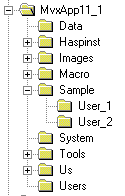
Important Notes on Multi-user Environment:
- All users must have the environment variables PMNT, PMPC and PMUI included in their Startup Command Files
- The PMPC must be unique for each user
- All data must be stored on the server. This means that:
-
- the PMPARAxx.DAT file has to be common to all users
- using the environment variable DATA should be avoided
In addition, the Planner Area Code has to be unique to each user working on shared Infor M3 SWB data. If two or more users are assigned the same Planner Area Code, then they will receive this message when they try to specify the system:
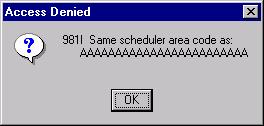
Panels Used in a Multi-user Environment
The following panels are used to define the multi-user environment.
PMERRO__.SKM : #978 to #985
PMGENE__.SKM : #620