About Warehouses
Each site has at least one warehouse, designated as MAIN, which is created during system installation. In most cases, this also becomes the default, or primary, warehouse for the site, but you can change the default.
Multiple Warehouses
Many companies have more than one location in which to store inventory, so the system allows you to add warehouse locations to the list of warehouses available for various transactions. To add warehouses, use the Warehouses form. You can also use this form to view and update information for all warehouses in the system.
Item Stockroom Locations
Once you have your warehouses established in the system, before you can show inventory in those warehouses, you must establish item stockroom locations. Each warehouse can contain multiple item stockroom locations where you store inventory for lot-tracking and other audit-trail purposes. Add these item stockroom locations using the Locations form.
When you add an item to the system using the Items form, the system automatically creates an item stockroom location for the item, using both the default warehouse (Default Whse) and default location (Default Location) as defined on the Inventory Parameters form.
Item/Warehouse Records
When you add an item to the system using the Items form, the system automatically creates an item/warehouse association (or record) for the item. For this, the system uses the default warehouse as defined in the Default Whse field on the Inventory Parameters form. As mentioned in the previous section, the system also automatically creates an item stockroom location.
If you want to stock the item at other warehouses, you must create an item/warehouse association for each warehouse location in which you want to store the item. To create these item/warehouse associations, use the Item/Warehouse form. You can then use the Item Stockroom Locations form to add quantities of the item to locations within the designated warehouse.
Externally Controlled Warehouses
If Controlled by External Warehouse is selected, operations at this warehouse are controlled by an external application, and many standard CloudSuite Industrial operations are not performed.
For a list of the forms and operations that are changed by this option, see the topic on Using an External Warehouse Application..
Consignment Warehouses
There are two ways to utilize a consignment warehouse:
- You can specify some of your warehouses as vendor consignment warehouses, where vendor material is stored until you decide to consume/purchase them.
- You can specify a customer's warehouse as a customer consignment warehouse, where you store some of your materials until the customer decided to consume/purchase them.
Warehouse Defaults
On forms where you can select a warehouse (in other words, where the warehouse field is not just display-only), many of them use a default warehouse setting. In all cases, you can override this default setting by selecting a different warehouse.
The values for these default warehouse settings come from various places, depending on the form. The following table lists those forms with default warehouse settings for new records and where the default settings come from.
Default Warehouse Settings
| Form | Default taken from |
|---|---|
| Combined Transfer Order Ship/Receive | (Display-only) The From Whse and To Whse fields on the Transfer Orders form. |
| Customer Order Blanket Releases | The Warehouse field on the Customer Orders form. |
| Customer Order Kit Builder | The Warehouse field on the Customer Order Lines form. |
| Customer Order Lines | The Warehouse field on the Customer Orders form. |
| Customer Order Shipping Error Processing | The Default Whse field on the General tab of the Inventory Parameters form. |
| Customer Orders | The
Warehouse field on
the
Codes tab of the
Customer Ship-Tos form.
When the customer or customer ship-to changes, the system assigns the default warehouse for the customer order as follows:
You can change the default setting for a customer, which changes this default, using the Set Default Warehouseform. |
| Cycle Count Generation | The Default Whse field on the General tab of the Inventory Parameters form. |
| Cycle Count Posting | The "current warehouse" as defined and recognized by the system. See About the "Current Warehouse". |
| Cycle Count Purge | The "current warehouse" as defined and recognized by the system. See About the "Current Warehouse". |
| Cycle Count Setup | The "current warehouse" as defined and recognized by the system. See About the "Current Warehouse". |
| Cycle Count Sheet Repor | The Default Whse field on the General tab of the Inventory Parameters form. |
| Cycle Count Variance Report | The Default Whse field on the General tab of the Inventory Parameters form. |
| Cycle Counting Error Processing | The "current warehouse" as defined and recognized by the system. See About the "Current Warehouse". |
| Demand Summary - Scheduler | The warehouse associated with the selected demand record. |
| EDI Customer Order Blanket Releases | The Warehouse field on the General tab of EDI Customer Orders form. |
| EDI Customer Order Lines | The Warehouse field on the General tab of EDI Customer Orders form. |
| EDI Customer Orders | The
Warehouse field on
the
Codes tab of the
Customer Ship-Tos form.
If that field is blank, then the default is taken from the Default Whse field on the General tab of the Inventory Parameters form. |
| Estimate Project Resources | The Default Whse field on the General tab of the Inventory Parameters form. |
| Freeze/Unfreeze Inventory | The "current warehouse" as defined and recognized by the system. See About the "Current Warehouse". |
| Generate Goods Receiving Note Lines | (Display-only) The Warehouse field in the header of the Goods Receiving Notes form. |
| Goods Receiving Notes | The Warehouse field on the Ship From tab of the Vendors form. |
| Goods Receiving Notes Landed Costs | (Display-only) The Warehouse field in the header of the Goods Receiving Notes form. |
| Goods Receiving Notes Lines | (Display-only) The Warehouse field in the header of the Goods Receiving Notes form. |
| Inventory Pre-Adjustment Report | (Display only)
The "current warehouse" as defined and recognized by the system. See About the
"Current Warehouse".
To produce a report for a different warehouse using this form, use the Change Warehouse form. |
| Item Availability | (Display-only) The Warehouse field on the Item/Warehouse form. |
| Item Lot Locations | (Display-only)
The warehouse selected from the grid view in the left pane.
To view information and set controls for a different warehouse, select the warehouse you want from the grid view. |
| Item Stockroom Location Mass Creation | The Default Whse field on the General tab of the Inventory Parameters form. |
| Item Stockroom Locations | When adding
items (using the
Items form), the
Default Whse field
on the
General tab of the
Inventory Parameters form.
When creating a new item stockroom location using this form, the value of whatever record was selected prior to initiating the action to create a new item stockroom location. |
| Job Material Kit Builder | The For Whse field on the Scheduling tab of the Job Orders form. |
| Job Material Transactions | The "current warehouse" as defined and recognized by the system. See About the "Current Warehouse". |
| Job Orders | The Default Whse field on the General tab of the Inventory Parameters form. |
| Job Receipt | (Display-only) The "current warehouse" as defined and recognized by the system. See About the "Current Warehouse". |
| Just-In-Time Production Error Processing | The Default Whse field on the General tab of the Inventory Parameters form. |
| Just-In-Time Production Transactions | (Display-only) The Default Whse field on the General tab of the Inventory Parameters form. |
| Load Physical Inventory Records | The "current warehouse" as defined and recognized by the system. See About the "Current Warehouse". |
| Material Planner Workbench Generation | The "current warehouse" as defined and recognized by the system. See About the "Current Warehouse". |
| Miscellaneous Issue | (Display-only) The "current warehouse" as defined and recognized by the system. See About the "Current Warehouse". |
| Misc Issue/Receipt And Qty Adjust Error Processing | The "current warehouse" as defined and recognized by the system. See About the "Current Warehouse". |
| Miscellaneous Receipt | (Display-only) The "current warehouse" as defined and recognized by the system. See About the "Current Warehouse". |
| Multi-Site Quantity Move | The "current warehouse" as defined and recognized by the system. See About the "Current Warehouse". |
| Packing Slip | The "current warehouse" as defined and recognized by the system. See About the "Current Warehouse". |
| Physical Inventory Approval | The "current warehouse" as defined and recognized by the system. See About the "Current Warehouse". |
| Planning Detail Firm Transfer Order | The Default Whse field on the General tab of the Inventory Parameters form. |
| PO Receiving List | The "current warehouse" as defined and recognized by the system. See About the "Current Warehouse". |
| Post Job Transactions | The Default Whse field on the General tab of the Inventory Parameters form. |
| Posted Transaction | (Display-only) The Default Whse field on the General tab of the Inventory Parameters form. |
| Production Schedule Items | The Default Whse field on the General tab of the Inventory Parameters form. |
| Project Resource Kit Builder | The Warehouse field on the General tab of the Project Resources form. |
| Project Resources | The Default Whse field on the General tab of the Inventory Parameters form. |
| Purchase Order Blanket Releases | The Warehouse field on the General tab of the Purchase Orders form. |
| Purchase Order Lines | The Warehouse field on the General tab of the Purchase Orders form. |
| Purchase Order Receiving | The "current warehouse" as defined and recognized by the system. See About the "Current Warehouse". |
| Purchase Order Requisition Lines | The Warehouse field on the Purchase Orders form. |
| Purchase Order Requisitions | The Default Whse field on the General tab of the Inventory Parameters form. |
| Purchase Orders | The
Warehouse field on
the
Ship From tab of the
Vendors form.
If that field is blank, then the default is taken from the Default Whse field on the General tab of the Inventory Parameters form. You can change the default setting for a vendor, which changes this default, using the Set Default Warehouse form. |
| Quantity Adjustment | (Display-only) The "current warehouse" as defined and recognized by the system. See About the "Current Warehouse". |
| Quantity Move | (Display-only) The "current warehouse" as defined and recognized by the system. See About the "Current Warehouse". |
| Reservations for Item | The Default Whse field on the General tab of the Inventory Parameters form. |
| Reservations for Order | (Display-only)
The
Warehouse field on
the
Codes tab of the
Customer Ship-Tos form.
If that field is blank, then the value is taken from the Default Whse field on the General tab of the Inventory Parameters form. |
| RMA Return Transaction | (Display-only) The Warehouse field on the General tab of the RMAs form. |
| RMAs | The
Warehouse field on
the
Codes tab of the
Customer Ship-Tos form.
If that field is blank, then the default is taken from the Default Whse field on the General tab of the Inventory Parameters form. |
| Set Tag Sheet Controls | (Display-only)
The warehouse selected from the grid view in the left pane.
To view information and set controls for a different warehouse, select the warehouse you want from the grid view. |
| Time Phased Inventory Status | The "current warehouse" as defined and recognized by the system. See About the "Current Warehouse". |
| Transfer Order Kit Builder | The From Whse field on the header of the Transfer Order Line Items form. |
| Transfer Order Line Items | (Display-only) The From Whse and To Whse fields on the Transfer Orders form. |
| Transfer Order Receive | (Display-only) The From Whse and To Whse fields on the Transfer Orders form. |
| Transfer Order Receive Error Processing | (Display-only) The From Whse and To Whse fields on the Transfer Orders form. |
| Transfer Order Ship | (Display-only) The From Whse and To Whse fields on the Transfer Orders form. |
| Transfer Order Ship Error Processing | (Display-only) The From Whse and To Whse fields on the Transfer Orders form. |
| Unposted Job Transactions | The For Whse field on the Scheduling tab of the Job Orders form. |
| Warehouses | (Display-only)
The warehouse selected from the grid view in the left pane.
To view information and set controls for a different warehouse, select the warehouse you want from the grid view. Note: Because one purpose of this form is to allow you to add
new warehouses, when adding a new warehouse, this field by default is blank.
|
| Work Center Material Transactions | (Display-only) The "current warehouse" as defined and recognized by the system. See About the "Current Warehouse". |
About the "Current Warehouse"
Many forms take as their default value the warehouse that the system recognizes as the "current warehouse," which can change on a per-user, per-session basis. When designating the "current warehouse," the system uses the following rules:
- When you log in, the system designates the warehouse from the your profile as the "current warehouse" for that session.
This setting is defined in the Whse field on the Additional Info tab of the Users form.
- If that field is blank, the system uses the Default Whse field on the General tab of the Inventory Parameters form.
- At any point after logging in, you can change the "current warehouse" setting for that session using the Change Warehouse form.
Setting Warehouse Defaults Manually
The system offers several ways to manually change warehouse default settings. You can:
- Change the system default warehouse using the Default Whse field on the General tab of the Inventory Parameters form.
- Change a user's default "current warehouse" setting using the Whse field on the Additional Info tab of the Users form.
- As a user, change the "current warehouse" setting for your current session using the Change Warehouse form. .
- Change the default warehouse for a range of customers using the Set Default Warehouse form.
- Change the default warehouse for a range of vendors using the Set Default Warehouse form.
- Change the default warehouse for a range of users using the Set Default Warehouse form.
How MRP, APS, and MPS Processor Use Warehouses
The MRP, APS, and MPS Processor planning functions view on-hand inventory as the total on-hand quantity (that is, On Hand - Qty Reserved for customer orders) at all nettable stockroom locations across all warehouses at the site.
Dedicated Remote Warehouses
Warehouses with dedicated inventory are useful for serving demands tied to that warehouse and which do not affect planning for the remainder of the site. In the example above, suppose you wanted to "protect" the inventory at warehouse C so it could be used only for specific customer orders. To do this, select the Dedicated Inventory check box on the Warehouses form for that warehouse.
When you run the MRP or APS Planning or MPS Processor, the system ignores the inventory in the dedicated-inventory warehouse. Likewise, these planning functions ignore all demands and supplies that specify a dedicated-inventory warehouse.
- You cannot select the Dedicated Inventory option for a warehouse selected as the default warehouse (Default Whse) on the Inventory Parameters form.
- You cannot perform the Get ATP or Get CTP function on a line item (for example, on the Customer Order Lines form) that is associated with a dedicated-inventory warehouse.
- The Planning Detail and Planning Summary forms do not display any inventory transactions related to dedicated-inventory warehouses.
- The exception message "Initial On-Hand Quantity Negative" (which appears on the Planning Detail form and on the Exceptions Report) does not consider inventory at dedicated-inventory warehouses.
- The planning functions ignore demands set to ship from dedicated-inventory warehouses and supplies set to supply dedicated-inventory warehouses.
Dedicated Inventory and Planning of Transfer Orders
- Outgoing transfer orders are not planned as demands at the current, local site if the warehouse specified in the From Whse field is a dedicated-inventory warehouse. However, that transfer order is planned as a supply if it is sent to a warehouse at the same site that is a non-dedicated inventory warehouse (that is, if the To Whse field contains a warehouse in which the Dedicated Inventory check box is not selected).
- Incoming transfer orders are not planned as supplies at the current, local site if the warehouse specified in the To Whse field is a dedicated-inventory warehouse. However, that transfer order is planned as a demand if it is received from a warehouse at the same site that is a non-dedicated inventory warehouse (that is, if the From Whse field contains a warehouse in which the Dedicated Inventory check box is not selected).
Distribution Warehouses
Distribution warehouses are dedicated-inventory warehouses that are designated to plan intra-site transfer using the transit time between the default warehouse and a distribution warehouse. For these transfers, the original demand is ignored, but the pre-planning process generates planned transfer orders based upon the demand at the distribution warehouse. New planned intra-site transfers represent demand for the planning engines.
Sourcing Percentages of Planned Orders
You can set rules that automatically split planned transfer orders for a certain item or product code between multiple sites and warehouses, specifying what percentage of the order comes from which site/warehouse.
Moving Inventory Between Locations
Use transfer orders to move inventory from one warehouse to another (within the same site or across sites).
A hypothetical shipping and receiving scenario, in which both warehouses are within the same site, is shown below:
- Warehouse A transfers to Warehouse B.
- Warehouse A ships to a Transit Location, which is maintained at Warehouse B.
- When Warehouse B receives the item, it is moved from the Transit Location to a Stock Location within Warehouse B.
The following diagram shows this process.
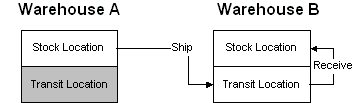
Moving Quantities Between Locations
To move inventory between:
- Different sites, warehouses within the same site, or locations within a single warehouse, you can use the Multi-Site Quantity Move utility.
- Two warehouses within the same site, you can use the Warehouse to Warehouse Bulk Transfer utility.
- Different locations within a single warehouse, you can use the Quantity Move utility.
Transferring Lot-Tracked Items
When you transfer a lot-tracked item from a warehouse at one site to a warehouse at another site, there are issues to consider regarding whether the lot number exists at each site and in which location it will be created.
See the topic About Multi-Site Transfer Order Lot Tracking for several examples that illustrate this process.
Counting Warehouse Inventory
Keeping count of inventory is done at the warehouse level. There are two primary ways to take a count of the existing inventory at each warehouse:
- Performing a cycle count: Cycle counting involves counting your inventory quantities at each warehouse and stock location
on a scheduled, cyclical basis. You can define cycle-count triggering options at each warehouse to instruct the system to
create a cycle count record each time a particular inventory event occurs at that warehouse.
For more information, see the topic About Cycle Counts.
- Performing a physical inventory: Doing a physical inventory involves someone doing an actual physical count of the inventory
in a warehouse. This process involves printing out tags and/or sheets for personnel to take an actual count of the inventory
in stock and then manually entering that information into the physical inventory system.
For more information, see the topic About Physical Inventories..
Cycle Counting at Warehouses
Cycle counting involves counting your inventory quantities at each warehouse and stock location. At each warehouse, you can define cycle-count triggering options that instruct the system to create a cycle count record each time a particular inventory event occurs at that warehouse.
EXAMPLE: The system can create a count record each time a receipt or issue transaction is processed against an item or each time the on-hand level falls to zero. For more information, see the the help for the Cycle Type field on the Warehouses form.