Toolbars
The standard Drill Association Designer toolbar provides quick access to the following functionality:
| Button | Type | Description |
|---|---|---|

|
, and | Use these icons to create new drills, open existing ones and save your drills once you have created or amended them. |

|
Use this button to delete drills from the currently selected data item. | |

|
, and | Use these icons to cut, copy and paste text in the description field when creating or editing a drill. |

|
Help topics and What's This help |
|
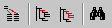
|
Data Items toolbar | This toolbar can be moved and located
separately to the standard toolbar as required.
Uwaga: Click on the required button to display further
information. Click away when you have finished.
|
