Toolbar
The toolbar provides quick access to the following functionality:
| Icon | Description |
|---|---|

|
|
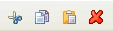
|
|

|
|

|
Click the button to add a new menu item group. Alternatively, from the menu select . |
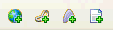
|
|

|
Click the button to change the user interface language of the menu being created or amended. Alternatively, from the menu select . |

|
|

|
|