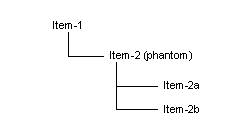Consider this current routing/BOM:
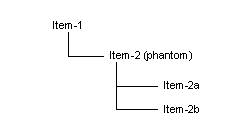
- There is a customer order for Item-1 for a quantity of 8.
- You have 4 of Item-2 on hand.
- Item-2, Item-2a, and Item-2b are all defined with Qty/Per values
of 1 per unit.
To adjust the production BOM for this example, follow these steps:
-
Run APS Planning. The system creates a planned order for Item-1
for a quantity of 8. Because it uses the 4 on-hand of the phantom,
the system creates planned orders for Item-2a and Item-2b for a quantity
of 4.
-
Open the Planning Detail form and
firm the planned order for Item-1. When prompted, choose to copy the
current BOM.
Note: If you
do not plan to adjust the BOM for phantom usage after firming the
planned order, you should not firm the planned orders for the phantom's
component materials (Item-2a and Item-2b). Otherwise, it would be
OK to do so.
-
The Planned Phantom Usage form opens
and displays this message:
The Planner has suggested adding phantom item [Item: Item-2] for
[Quantity: 4.00000000] to Job that has [Job: 163] and [Suffix: 0]
and [Operation: 10].
-
Open the Job Materials form and filter
to the BOM record for Item-1.
-
Add Item-2 as a material of Item-1 and change Item-2's Qty/Per
value to 0.5. This value reduces the demand quantity of the phantom
from 8 to 4.
-
Filter to the BOM record for Item-2. For each of this phantom's
materials (Item-2a and Item-2b), change the Qty/Per
field to 0.5. This value reduces the
demand quantity of the phantom's materials from 8 to 4.