Setting Up Exception Reporting
You can create an exception report which is a report that only produces results when a defined threshold is not met. You can then schedule this report to run on a regular basis and use it to trigger the distribution of another report whenever the exception report returns a result (i.e., exceptions). In other words, the content report is only sent if certain data anomalies or events occur. This is called exception reporting or event-based reporting.
Example use cases include:
Send a detailed sales report if sales are down by more than 10%.
Send a link to a report if new data has been loaded.
Call center volume is dramatically increasing or decreasing.
Sales on the rise/decline beyond expected targets.
Pipeline not growing as expected.
Accounts with Accounts Receivable over 30 days.
Approaching limits on web-based advertising/usage.
Tip: Space Administrators can see the status of the reports in Admin - Manage Access - Background Job.
Example Scenario
The example scenario used in this topic is as follows:
All sales regions are held to a standard product distribution benchmark of 3,000 units per month. An exception report is created to identify regions not making those sales (distribution) numbers. The report is created using a filter to set the return value at the minimum goal (3,000 units). Setting a report filter at 3,000 units will only produce results when the filter value (3,000 units) is not met, hence the term "exception reporting". When this trigger report produces results (based on a routine, scheduled report run) a subsequent comprehensive report is distributed based on the exceptions produced by the scheduled trigger report.
High-Level Steps to Set Up Exception Reporting
Create an exception report to use as the trigger report.
Create a content report to be distributed when the trigger report returns results.
To create an exception report to use as the trigger report
| 1. | Create a new report in the Designer module. |
| 2. | For the example
scenario, add the following columns: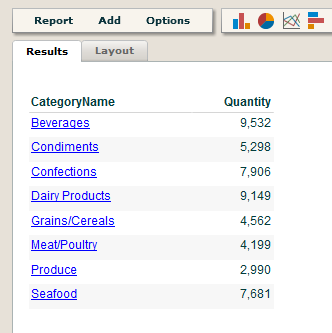 |
| 3. | Add
a filter that defines the exceptions that you want to report on. For
example, "Quantity less than 3000."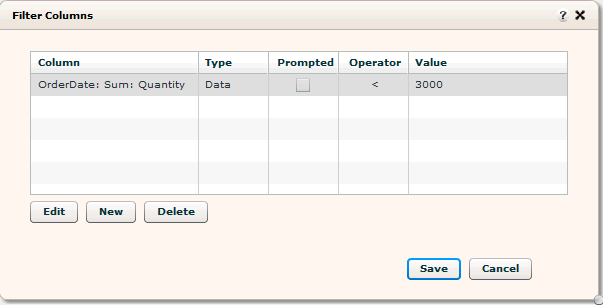 |
| 4. | Ensure the result set displays one or more exceptions. |
| 5. | Save the report.
This report will become your trigger report (used in report scheduling
as the trigger report that will drive your exception reporting). Important: The trigger report must contain a table only and no chart. |
To create the content report that is distributed when the trigger report returns results
| 6. | Create a new
report in Designer that includes the information you want distributed
as a result of the exception report. For example, you could create a report that details the Product Distribution by Category, using the Category Name variable from the exception report example. |
| 7. | Save the report. |
To create a schedule to run your trigger (exception) report
| 8. | Click Admin to switch to the Admin module. |
| 9. | Click the Manage Access - Report Scheduler. |
| 10. | Create a new schedule or modify an existing schedule. |
| 11. | In the Report
tab, select the content report you created for the Content Report field
and select the exception report you created for the Trigger Report field
(as in the example below).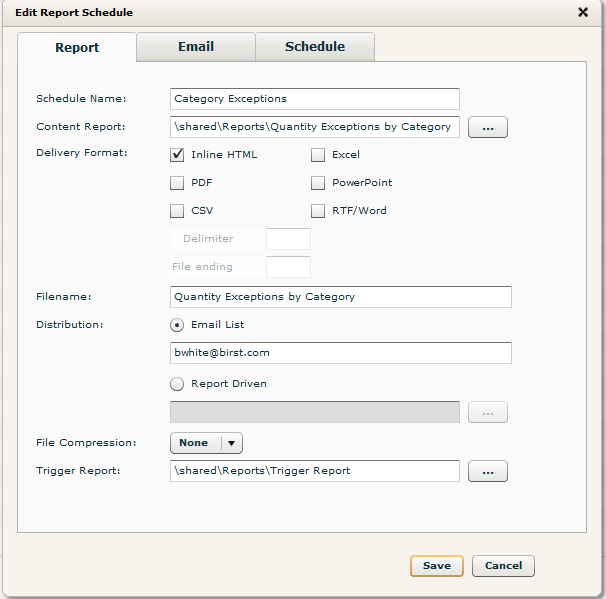 |
| 12. | Complete the rest of the information in the other tabs for the report schedule, then click Save. |
Whenever the trigger report is run (based on the report schedule you created) and produces results, the report you specified as the content report will be distributed based on the exceptions produced by the scheduled trigger report.
See Also
Defining Filters
Scheduling Reports in Admin
Setting Up Report Bursting
Disseminating Data from Birst