How do I set up the Offline Cache to browse dashboards offline?
Setting up your dashboards to browse offline is a two-step process.
- Navigate to the Cache Manager and set the Offline Cache (Stored Files) for the desired length of time. The default value for Data and Media is Disabled.
- Second, while online, browse the dashboards, tapping the filters and opening reports as you normally do. As you do this, the data is downloaded to your device. The data and views are retained on your device and you can see it when the device is offline.
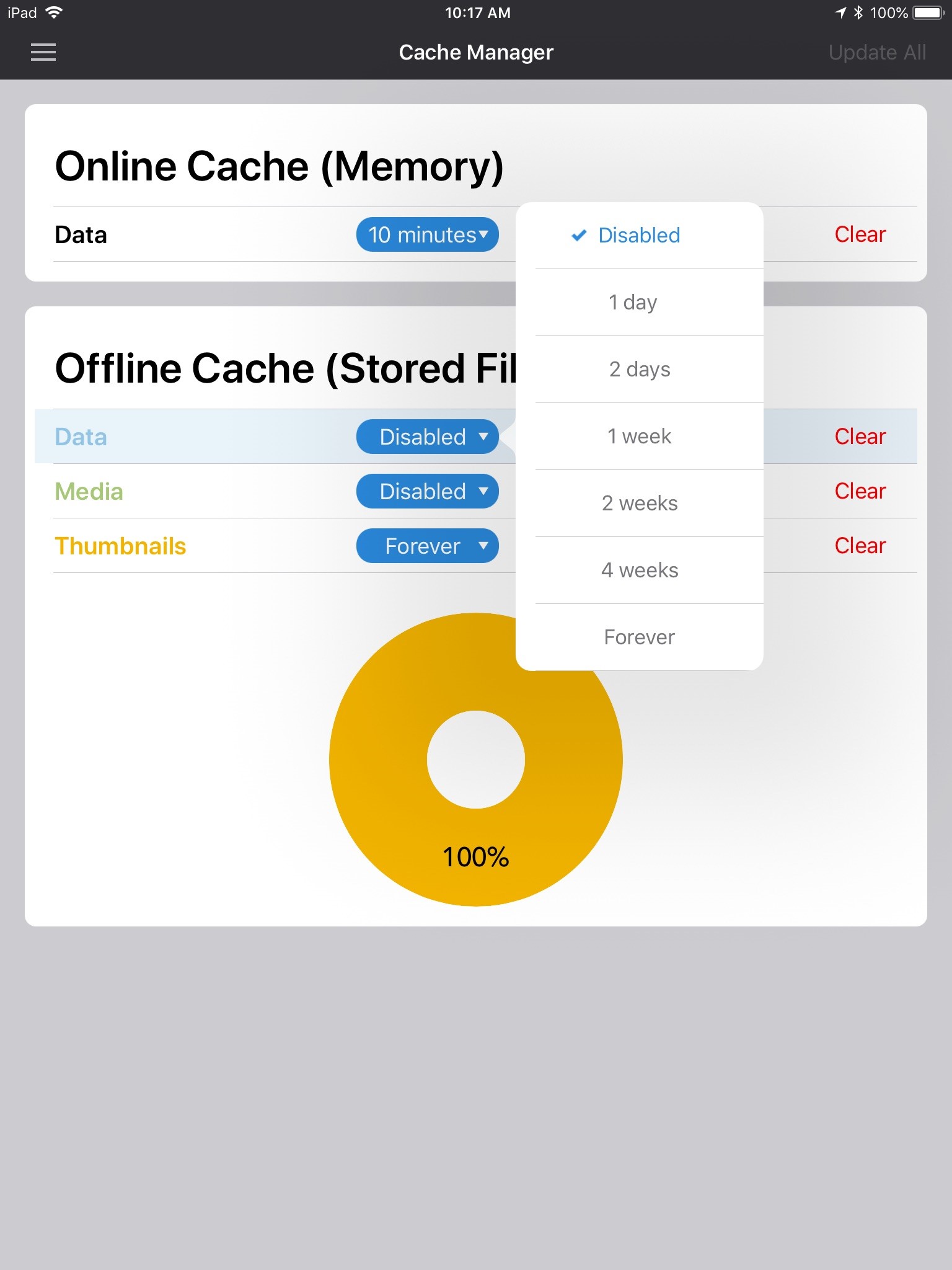
Tip: Whether a dashboard is available offline is configurable by the Administrator; if a dashboard can't be offline it will be grayed out.
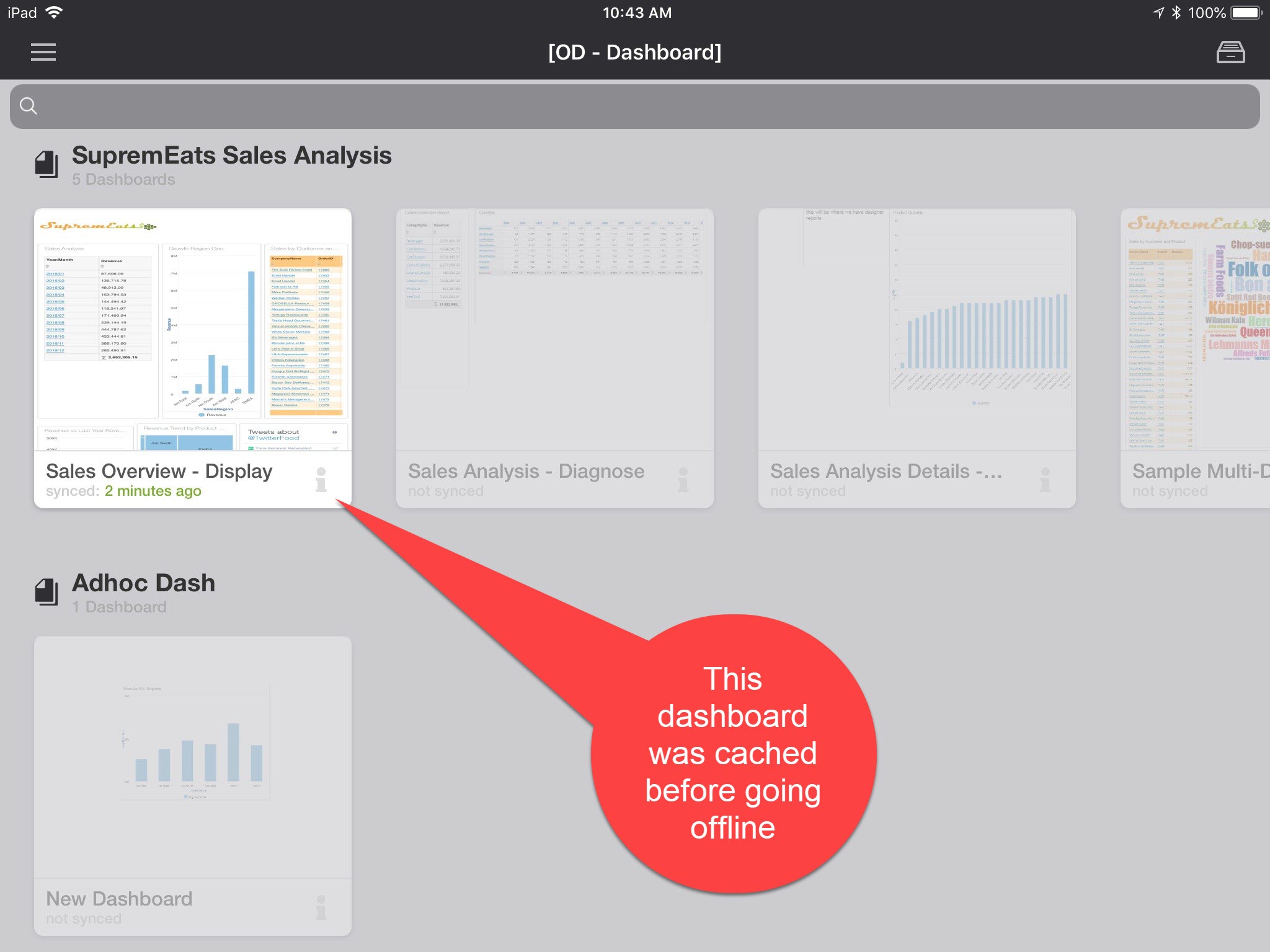
After this initial setup, you are ready to go offline and still be able to explore your data.
Later, when the device is back online, go to the Offline Manager and tap Sync All. Any dashboards that you browsed while previously online will sync and refresh, showing a new "last updated" time.
If you want to enable more dashboards for offline, go and browse them while online.
Tip: Depending on how many dashboards you have browsed, it may take more time to sync. If you don't need to keep a dashboard available offline, select Unsync and the app will remove it.
Related FAQs: