Using the Dropbox Connector (ALPHA)
Prior to uploading files see the latest implementation and usage notes at Dropbox Connector.
To set up the connector
On the Home page select a space or create a new one. This is the space to which the data will be uploaded.
- Go to Admin - Define Sources - Application Connectors. Alternatively, click the Use Extractors link on the Admin Navigation page.
- Click New in the Connections panel.
- In Connection Details name the connection.
- Select Dropbox as the Connector Type.
-
Enter the Connection Details.
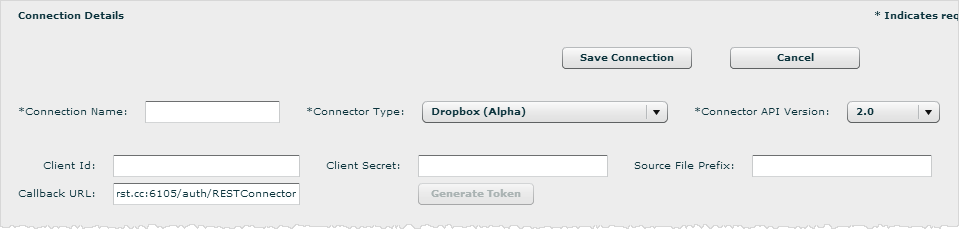
- Save the connection.
- Click Generate Token. The connector displays the Dropbox Authorization page.
- Click OK. The connector redirects to the Dropbox application. If you are not already logged in to Dropbox the login page prompts you to login. The Dropbox application requests that you Allow Birst to connect to your Dropbox account.
- Click Allow. The Dropbox application redirects back to Birst, which displays a message indicating that an authorization token was generated.
Tips:- A generated Dropbox token does not expire. It is valid as long as access is not explicitly revoked from the Dropbox account.
- Generate one token for every connection you create.
- Enter the Connection Details.
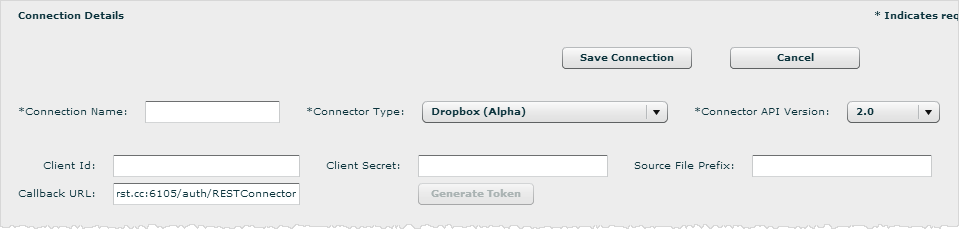
- Click Add Object.
- Enter the
Object Label to use for the source in Birst.
Important: Do not use the same name as an existing
saved object from this or any other connector. It must be unique within a Birst space. Important: This connector does not support the Source File Prefix, even though the field is shown in the UI.
Tip: If you edit an object and change the object label, a new object will be created with this name. - Optionally, click the Advanced tab to set the following:
- Merge files: If you want to concatenate multiple source files into one extraction object, click this option. Then enter a file name for the merged file.
- Action on Failure: If you are extracting from multiple files, and if there is a problem with a file, you can set whether the connector will ignore the failure and move on to the next file, retry once and then stop if the retry does not succeed, or just stop.
- Extract modified files only: Extract only those files that have been modified on Dropbox. The connector uses the timestamp on Dropbox to determine whether changes have occurred.
Tip: Edit the extraction object to use this setting only AFTER extracting the file the first time. - Max concurrent threads: Select how many files to extract at the same time. By default one file is extracted at a time.
- In the Basic tab, Click Get Files.
- Click Validate. If it does not validate, check the path and file name.
- Once it validates, click Save. Birst lists the uploaded objects in the Data Sources table.
- In the Data Sources list, optionally give it an Extract Group Name. Click Save.
- Click Extract to upload the selected objects to Birst. Optionally select an Extract Group.
Depending on the size of the data objects, the extraction may take a few minutes. When the extraction completes the Data Sources table lists the timestamp of the extracted objects.
Tips:
- You can safely log out of Birst while the extraction takes place and log back in later.
- To cancel the extraction, click the Cancel Extract link under the progress bar.
- Click the Last Extract Log link to view the logs from the data extraction and check for errors.
- To remove an object from the extraction list, click the icon in the Remove column on the right.
Next Steps
- Look at
the raw data in Manage Sources tab. Iterate the extraction process, if
needed, to get the data you expect.
Tip: In the Manage Sources tab, Birst lists the file names not the label names. For .zip files, Birst lists the file names of each file included in the .zip. For Excel files, Birst lists each tab. - Process the data in the Process Data, Process New Data page. See Processing Data.
- Set up scheduling in the Process Data, Schedule Data Processing page. See Scheduling Extraction and Data Processing for Cloud Applications.