Creating a Drill Map
A drill map is built from one or many drill paths. Drill paths specify how one logical column in the system drills to another.
Drill maps are helpful where there are different hierarchy needs from different usage scenarios in one space. You can have a more basic and generic data model and use drill maps to provide the drill hierarchies as opposed to the effort of constructing a more complex data model. Drill maps can also provide extra drill paths without needing to extend a data model solely for this purpose.
There are two other ways to set up drilling:
To target a column with a hierarchy and level, known as hierarchical drilling.
To assign the drill behavior in the Column Properties of a report. Column Properties at the report level overwrite anything set up in a drill map and a drill map overwrites anything set up in a hierarchical drill.
To create a drill map
| 1. | Go to Admin- Customize Space - Drill Maps. Any drill maps that have been defined are displayed on the page. |
| 2. | Click Create. The Create Drill Map dialog box opens. |
| 3. | Type a name for the drill map. By default the drill map is enabled. Uncheck the Enabled box if you do not want this drill map to be in effect. |
| 4. | In the General tab, click Add. The Create Drill Path dialog box opens. |
| 5. | Drag and drop
an attribute from the Attributes folder of the Default Subject
Area or from a custom subject area folder to the Drill From Column
box and drag and drop another column to the Drill To Column box as in
the example below, then click Save. You can add one or more drill paths
to a drill map. For example, one drill map could contain a drill path
for CompanyName to CategoryName and another drill path for CategoryName
to ProductName.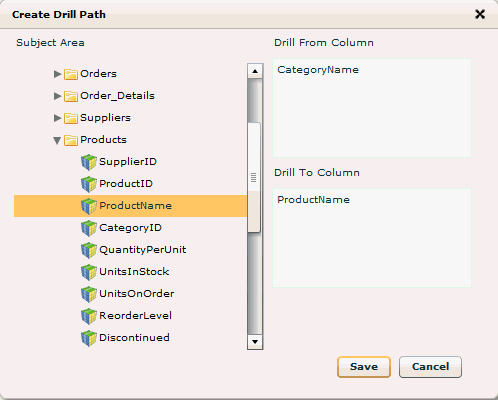 Tips: |
To remove a column from the Drill From Column or Drill To Column box, drag it back to the subject area on the left.
You can create multiple drill maps from the same column (Drill From Column). This gives you the ability to give the user a choice of two or more drill paths from a column in a report.
Columns across Infor hierarchies can be used as the Drill From Column and Drill To Column in drill maps. However, base dimensionality is still enforced so it may be necessary to add a measure to the report that can join the two attribute columns.
| 6. | After adding all the drill paths you want to include in this drill map, click the Access tab to control access to the drill map. By default, everyone can use the drill map. To make the drill map available only to certain groups, check the box next to the group(s). |
| 7. | Click Save in the Create Drill Map dialog box. The new drill map will be listed on the Drill Maps page. |
Tips:
On the Drill Maps page, if the Enabled field for a drill map is True, then the drill map is in effect. If Enabled is False, drilling on all of the drill paths defined in the drill map is disabled and drilling instructions will either be taken from the hierarchy level (hierarchical drilling) or from the report/column level(report column properties).If any drill path within a drill map becomes invalid, the Valid field will be False.
To delete a drill map, select the drill map on the Drill Maps page and click Delete.
To modify a drill map or drill path, select the drill map on the Drill Maps page and click Modify. In the Edit Drill Path dialog box, select the drill path you want to change and click Edit to change the columns or click Delete to remove the drill path entirely.
Using the Drill Map
To use the drill map, in Designer add a column in a drill map to a report. Right-click on the column in the table to see a choice of columns you can drill to. In the example below, when the user clicks on a category, they have a choice of drilling to OrderID or ProductName. In this case the CategoryName column has been set up to drill to OrderID in one drill map and to ProductName in another drill map. If you click on a column and there is more than one drill path defined in a drill map, the default drill action will be to the Drill To Column in the first drill map in chronological order.
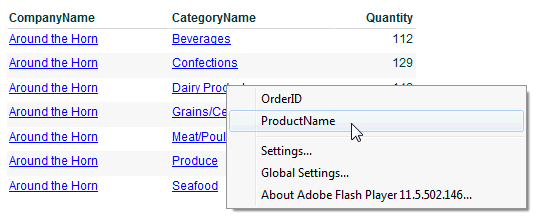
See Also
Adding Drilling Capability
to a Column
About Drilling
Creating Hierarchies
Creating a Tree Prompt