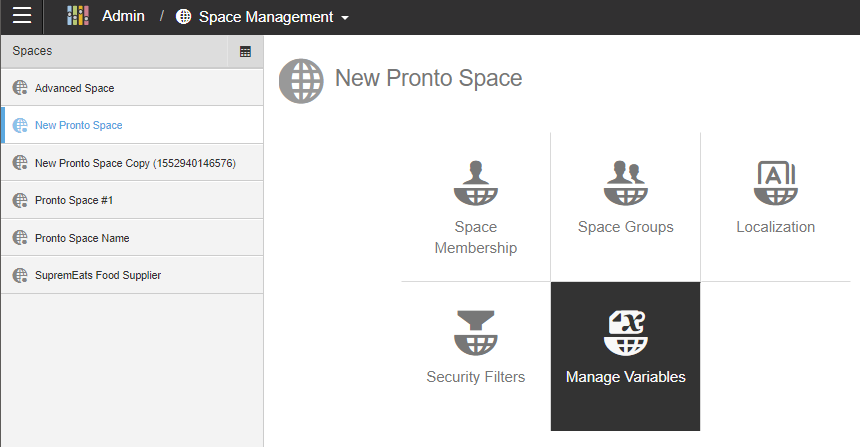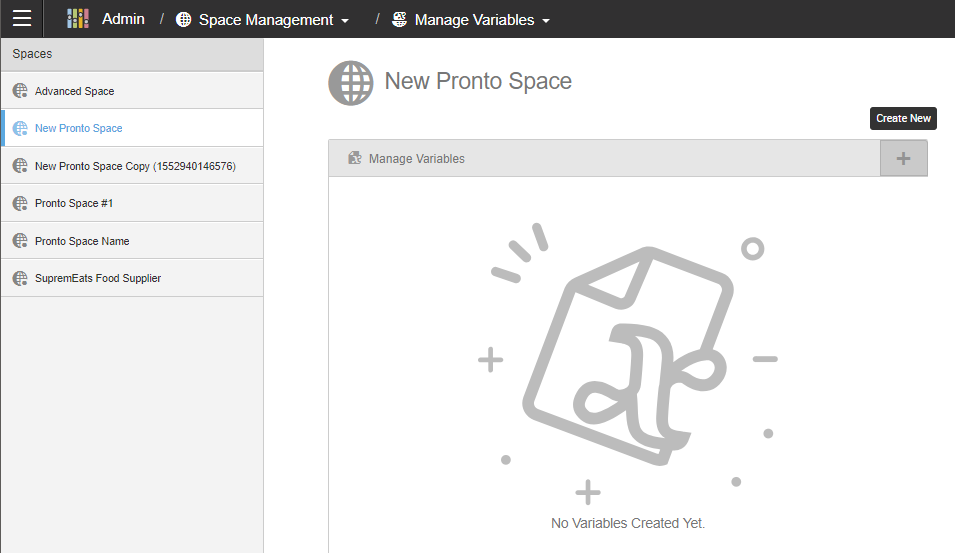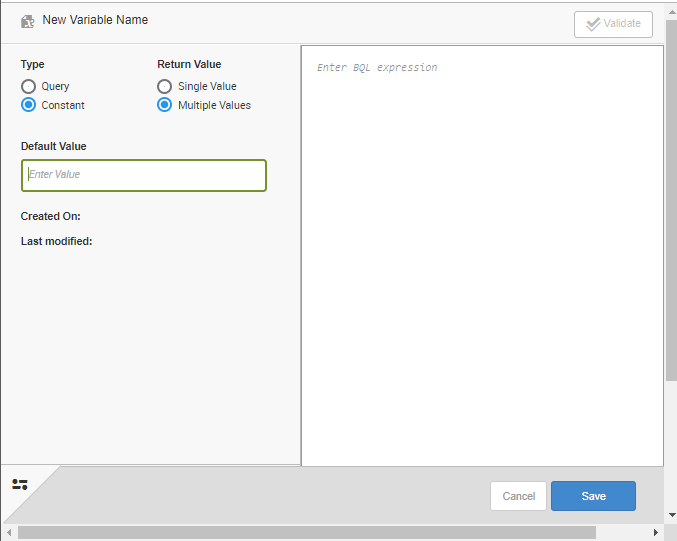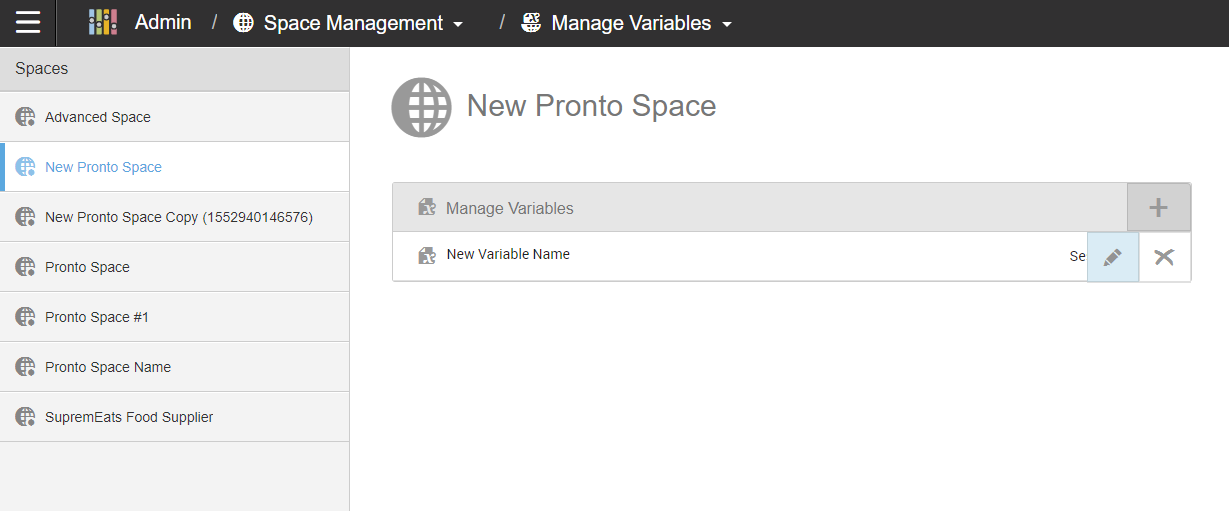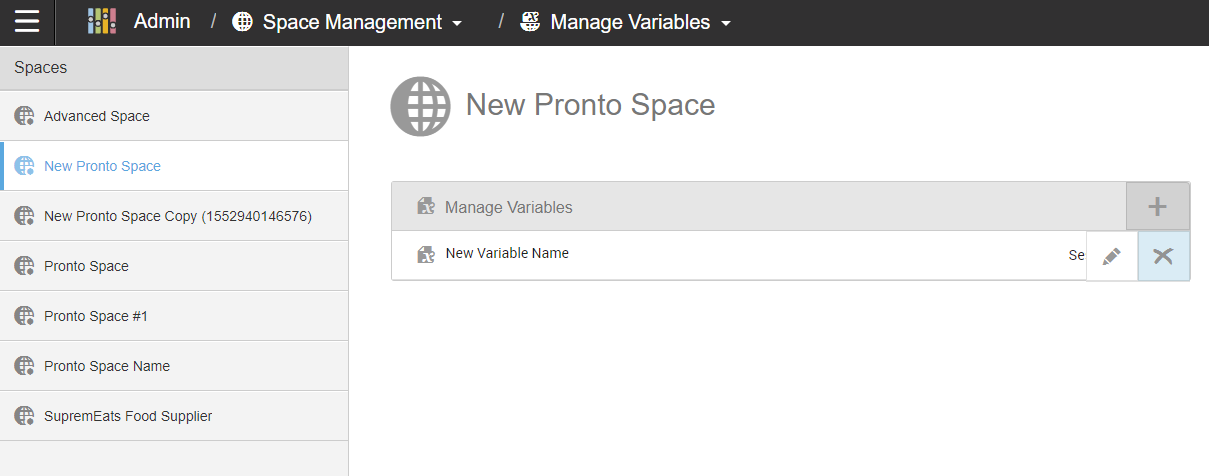Manage Variables
Space Administrators can create custom variables for use in:
- Reports and dashboards
- Data security filters
- Birst Connect queries
- Birst Connect server name, database name, user name, and generic connection strings (single-value constants)
- Application Connector queries
Tip: If an imported variable is not visible in the child space, try publishing the parent space. This should publish the changes to the child space.
This page explains how to create, edit, and delete variables using the Admin 2.0 interface.
Create a Variable
- From Admin 2.0, click Space Management.
- Variables are managed per space. Select your space and click Manage Variables.
- Click the + icon to create a new variable.
- Enter the variable's name and click the save icon. You must save your variable before continuing.
- Enter your variable information.
- Type
- Query: Query-based variables are assigned the first column of the first row result of a BQL query. A query variable definition is a BQL expression. It can return one or multiple values.
- Constant: Constant-based variables are a string for a constant value of session variable. It can contain one or multiple values.
- Return Value
- Single Value: If you set the variable to Single Value, you will get the first record
(value) from the first column of the query.
- Multiple Values: If you set the variable
to Multiple Values, a comma delimited list of values from the first column
of the query will be assigned to the variable.
Tip: Multiple value variables can be used in security filters, against XMLA cube sources, and within Birst Connect and application connector query sources, using the V{variable name} syntax.
- Single Value: If you set the variable to Single Value, you will get the first record
(value) from the first column of the query.
- BQL Expression
- For more information on creating BQL expressions, see Introduction to BQL.
- More Options
To access the More options menu, click the More options icon.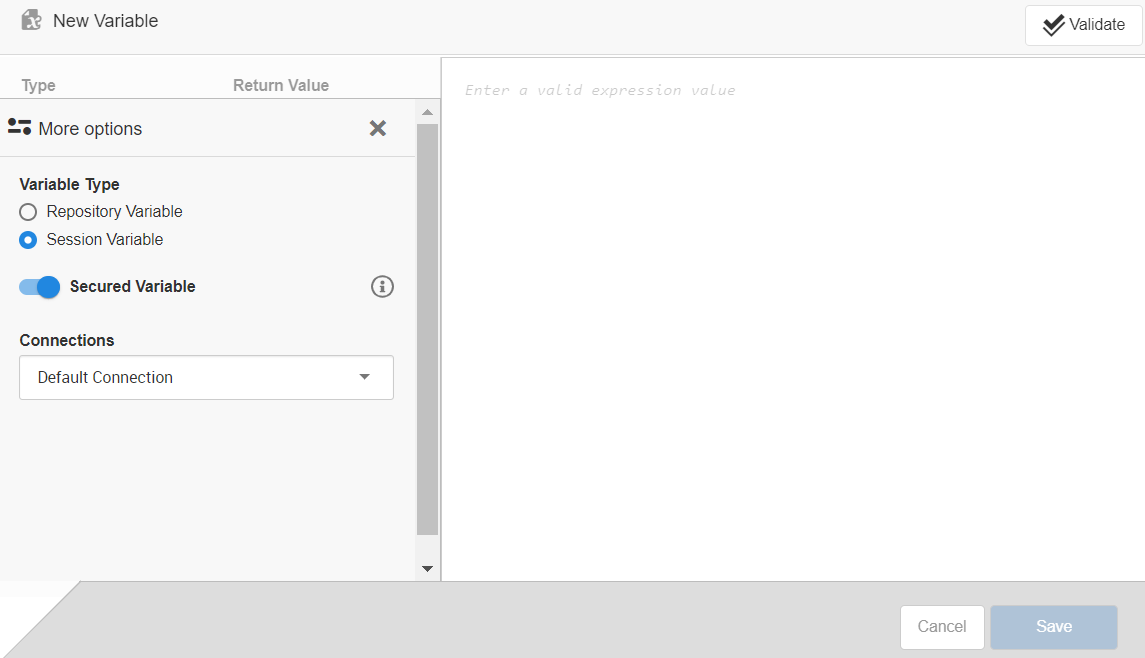
- Variable Type
- Session Variable: Session variables are refreshed with each new user session. Birst provides two session variables, USER and UserLocale. USER can help drive data level security for a space by dictating what data a specific user is able to see. UserLocale is determined by the Birst User Settings page Language option. These are not valid for ETL scripts.
- Enabling Secured Variable means this variable can only be used in Security Filters. Secure variables do not show up in the dropdown of variables when building saved expression or return return results when called via "GETVARIABLE('var name') or V{var name}.
- Repository Variable: Repository variables are refreshed when data is processed. Birst provides built-in repository variables related to data loading, such as LoadDate, LoadStartTime, LoadDateSFDC, LoadCompletionTime, and LoadNumber.
- Session Variable: Session variables are refreshed with each new user session. Birst provides two session variables, USER and UserLocale. USER can help drive data level security for a space by dictating what data a specific user is able to see. UserLocale is determined by the Birst User Settings page Language option. These are not valid for ETL scripts.
- Connections
- If you have real-time connections using Live Access in Birst Connect, they appear in the Connection list.
- Variable Type
- Type
- Click Save.
Edit a Variable
- From Admin 2.0, click Space Management.
- Select your space and click Manage Variables.
- Select the variable and click the edit icon.
- Make your changes and Save.
Delete a Variable
- From Admin 2.0, click Space Management.
- Select your space and click Manage Variables.
- Select the variable and click the delete icon.
- Click Delete. This will remove the variable from your space. Make sure you have updated any item using the variable to avoid any issues.
Warning: Deleting a variable is permanent; this action can't be undone.