Enabling Sources
After uploading data sources, Birst displays the sources in the Admin - Define Sources - Data Flow tab.
Tip: You can drag-and-drop to move the legend or turn it off by clicking Legend on the left.
For Advanced spaces, you create the data model yourself. The first step in this process is to enable the uploaded sources that you need. Data loaded into Birst may contain sources that you do not need, so Advanced spaces allow you to identify the ones you want to use in your data model.
The Data Flow tab lists the uploaded sources. By default they are disabled and greyed out.
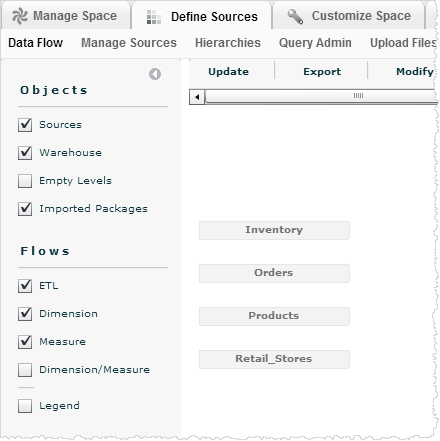
To enable a data source
- Right-click on a source and select Enable Source.

The source icon changes color to show that it is enabled.
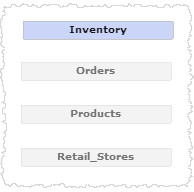
Tip: Enable all your sources and drag-and-drop to arrange them on the screen.
Once a source is enabled, you can disable it so that is ignored for modeling purposes. See Ignoring, Emptying, or Deleting a Source.