Connect to a Cloud Application
Each cloud application has its own login requirements, depending on the application.
Before setting up a cloud or database connection, make sure that you have the login credentials for the application or database. For example, a Salesforce.com connection requires a secret key password.
This example uses screenshots of connections to Salesforce.com, but you can also connect to other cloud applications.
Tip: When you create a new space, make sure you have all the login information you need for your cloud application. See Connect Reference for details about different connections.
Create a Connection
-
From Modeler Connect, either select the icon from the middle panel or click Add (+) on the top left.
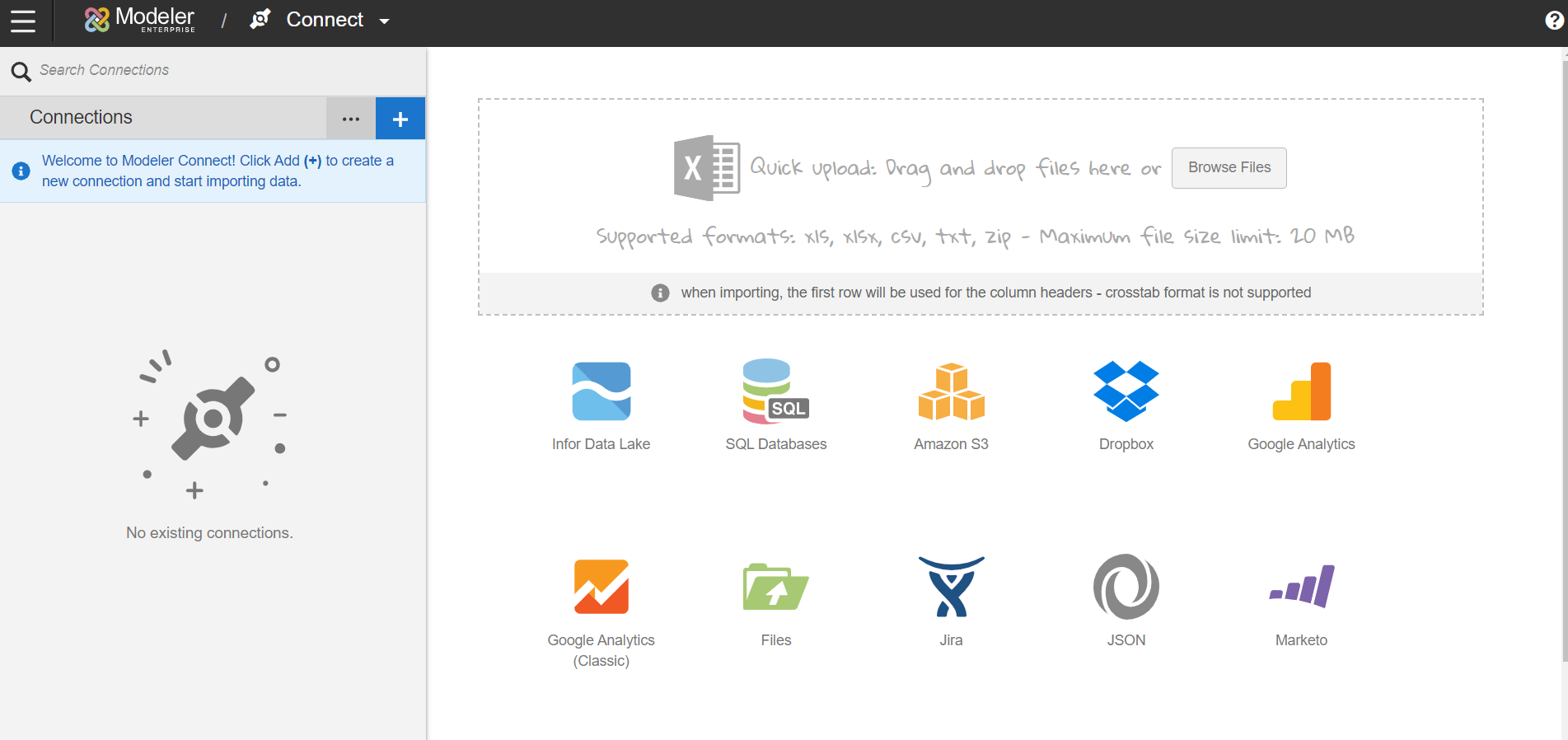
- If you click Add (+), you'll need to select the connector dropdown to display the list of possible connections.
- If you select the Salesforce icon, the connector information will be automatically populated.
- If you click Add (+), you'll need to select the connector dropdown to display the list of possible connections.
- If you are connecting to an external data source to upload or connect to source data, you will need to download a Birst Cloud Agent and once installed run the agent. For more information about installing and running the BirstCloud Agent, see Birst Cloud Agent.
- After establishing your connections, you can edit the connected objects by selecting only the desired objects and/or applying filter conditions to return a subset of the data contained in those connected objects.
- Provide a connection name and the cloud application credentials. Clicking More options will allow you to specify if the connection is a Production or Sandbox environment along with a source prefix
.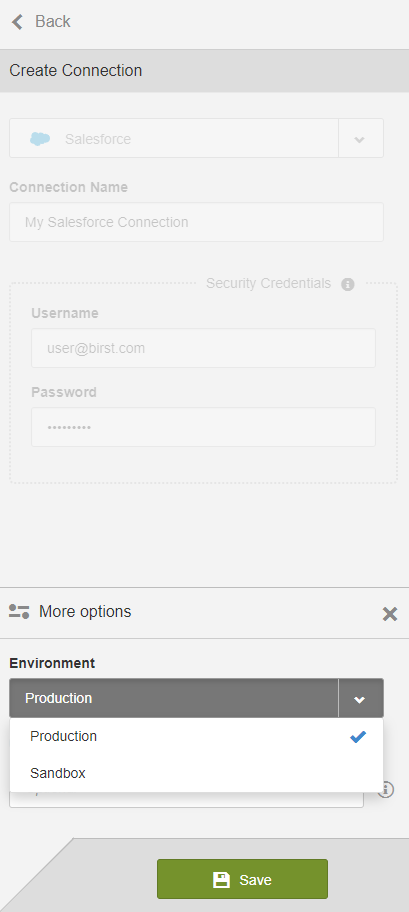
- After you save the connection to the cloud application, a preview of data will display for a data source.
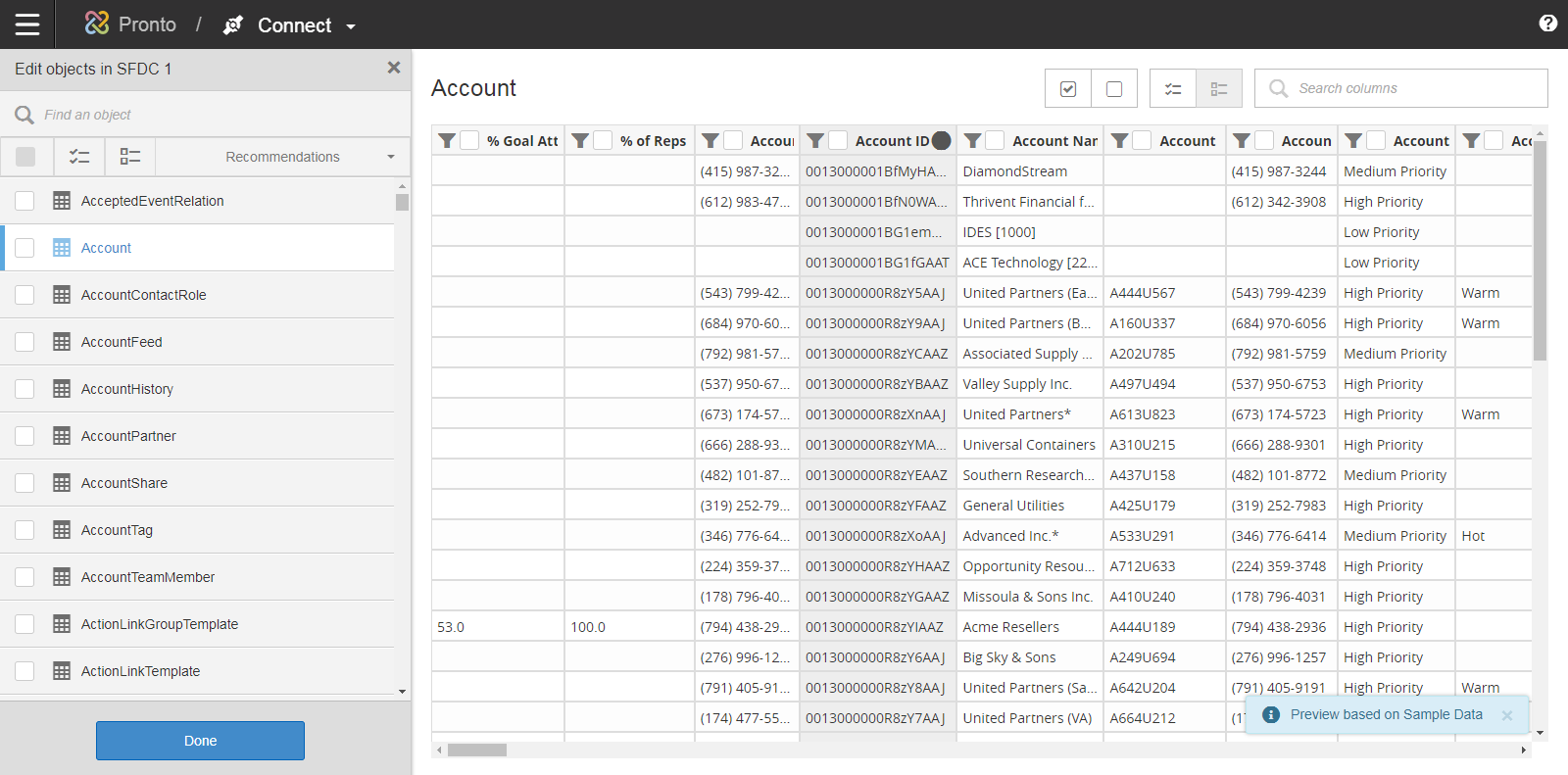
After saving your connection, Modeler accesses the connected application and returns the list of available tables. For more information on the process of editing your connection objects, see Edit Connection Objects.