Wiping Data from Birst Mobile Devices
In the event that a mobile device becomes lost or stolen, an Account Administrator can delete (wipe) the Birst data from the device.
The device must be online for the wipe to take effect. If a device is in offline mode, or airplane mode, the data will continue to be available until the device goes back online and the device can be notified to perform the wipe.
This operation applies only to user accounts that have been enabled for offline mobile access.
Important: All mobile dashboard data for an individual user is erased. If a user has multiple devices using Birst Mobile, all devices are wiped.
Before wiping data
As soon as possible after a device becomes lost or stolen, disable the user's access to Birst Mobile. See Enable Mobile Access.
To delete dashboard data from a Birst Mobile device
| 1. | From the Infor Classic home page, click User Management.
The User Management page opens. If you do not see this button on the upper right, you are not an Account Administrator and do not have access to this functionality. |
| 2. | Click the
Search button without entering anything into the Username field to bring
up a list of all Infor
users or search for the user account to apply the setting to. Tip: Click a column header (such as Username) to sort on that column. |
| 3. | Select one
or more usernames (Ctrl-click to make multiple selections), and click
Mobile Data Wipe.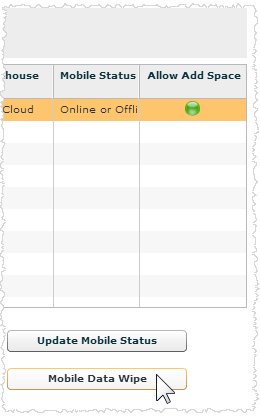 |
| 4. | In the confirmation dialog click Continue. Important: This action cannot be undone. |
Next Steps
After a data wipe, users load the Birst Mobile application to a new device.
The Account Administrator must re-enable user access. See Enable Mobile Access. Users can then access their Birst server and space again.
Tip: If a user had multiple devices, all devices are wiped. The secured device can access the data again without re-loading the app.