Column Level Security
Column Level Security allows admins to control the granularity of shared data across dashboards. Note: As of 7.4, Column Level Security applies only to Dashboard and Visualizer views. We recommend preventing secured users from accessing th Designer modules. Data is hidden based on the security setting and what information the user has access to through their Custom Subject Area. For more information on subject areas, see Creating a Custom Subject Area.
Column Level Security has the following three security levels:
- Display all columns in a report. This is the default. It will display all columns in a report even if the user does not have the column in their Custom Subject Area.
- Hide only secure columns in a report. This setting will hide any columns in a report the user does not have access to in their Custom Subject Area. The user will only see the columns they have access to through their Custom Subject Area. Note: As of 7.4, this setting only applies to Dashboards and Visualizer. When attempting to access reports containing secure columns through Designer, the report will not open.
- Hide entire report containing secure columns. If a report contains any columns that are not listed in a user's Custom Subject Area, the entire report will be hidden from the user.
If Hide only secure columns in a report is enabled for a space, the following security settings are enforced:
- If then dashlet can still render after removing secured columns for a given user, Birst will display the report with only columns the user has access to.
- If a secured column is used to sort a report, it will be removed from the query run to return results for a user that does not have access to the column. This could lead to a different result set being returned for secured users when compared to the result set obtained by non-secured users.
- Users will not be able to open reports in Designer that contain columns they do not have access to.
- SavedExpressions will be secured if at least one of the objects contained in its expression definition is secured.
- In some cases, users will see the following error message "This chart cannot be visualized as its definition requires columns that are not accessible in the current security settings." This can happen when:
- The dashlet is being filtered with at least one secured column.
- The dashlet can no longer be rendered with only the columns the user has access to.
- Column selectors can be used as fallback columns in place of secured columns in a report. If a secured column has column selectors enabled with columns the user has access to, Birst will supply a selected column in place of the secured column. For more information on creating column selectors, see Creating Column Selectors.
For example, a user who has access to the columns for Patient City, Margin, and Paid Amount would see all three in a report.
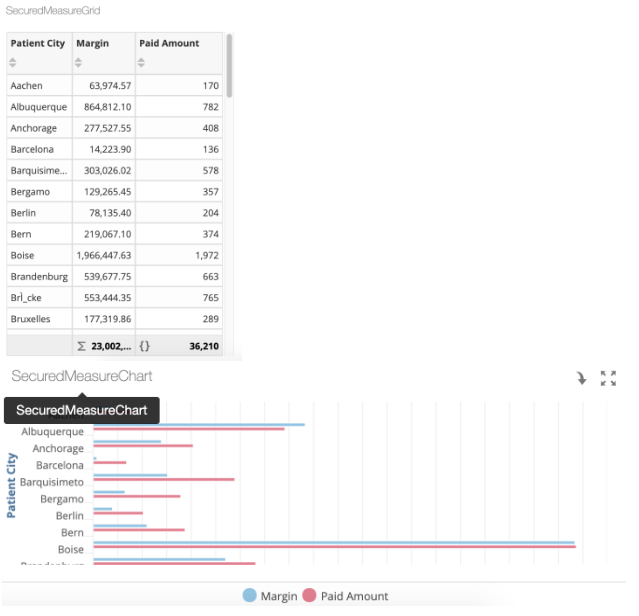
A user who doesn't have access to the Paid Amount column would only see the Patient City and Margin columns in the report.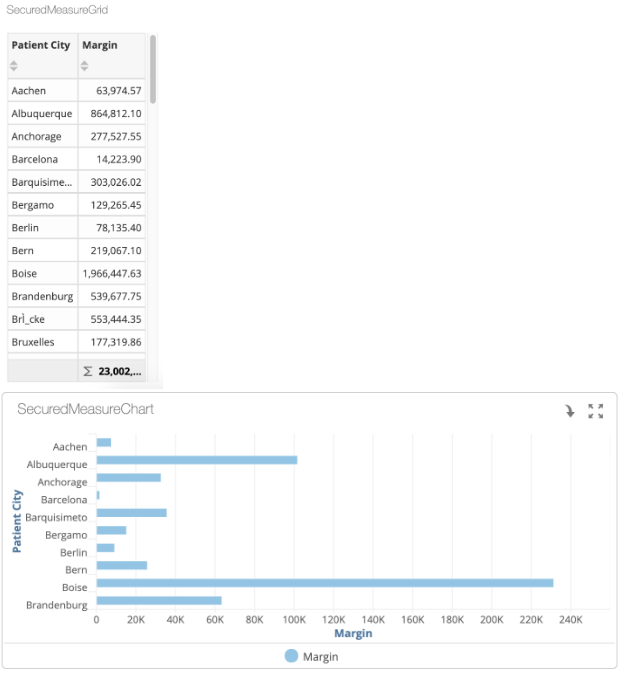
A user who doesn't have access to the necessary columns would see a message saying This chart cannot be visualized as its definition requires columns that are not accessible in the current security settings.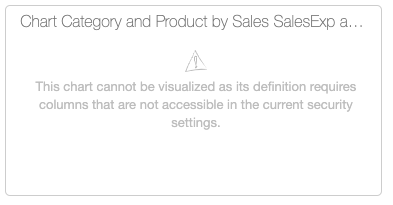
Enabling Column Level Security
Column Level Security is set at the space level and applies to all users in the space.
- From the Admin 2.0 Home page, select Space Management.

- Select the space and click Space Properties.
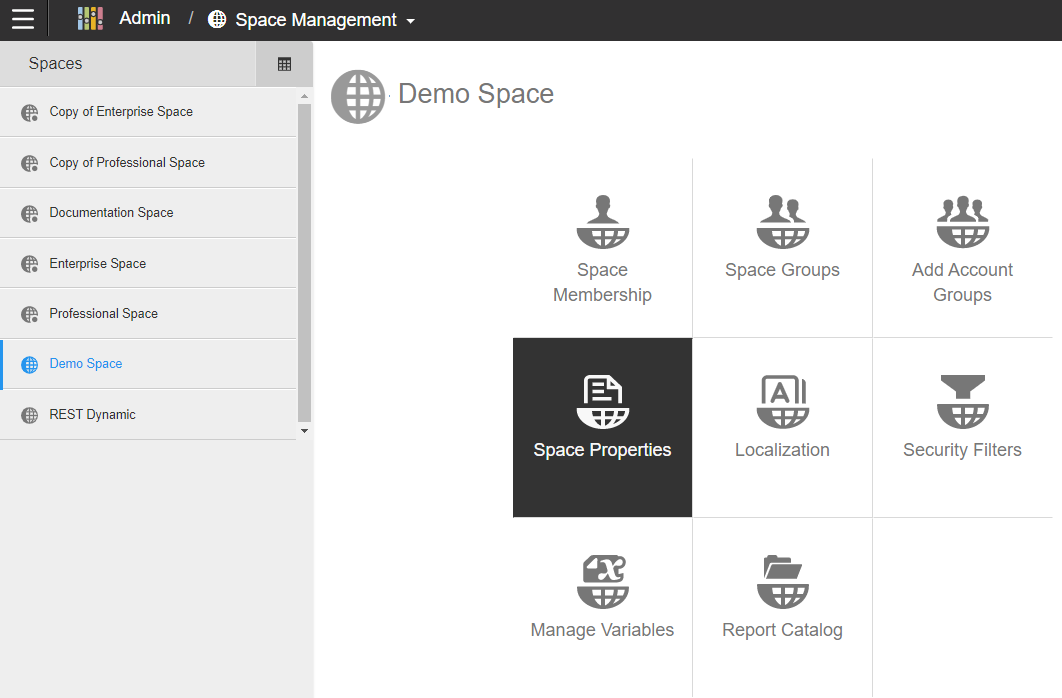
- From the Space Properties page, you can view and make changes to your space's information.
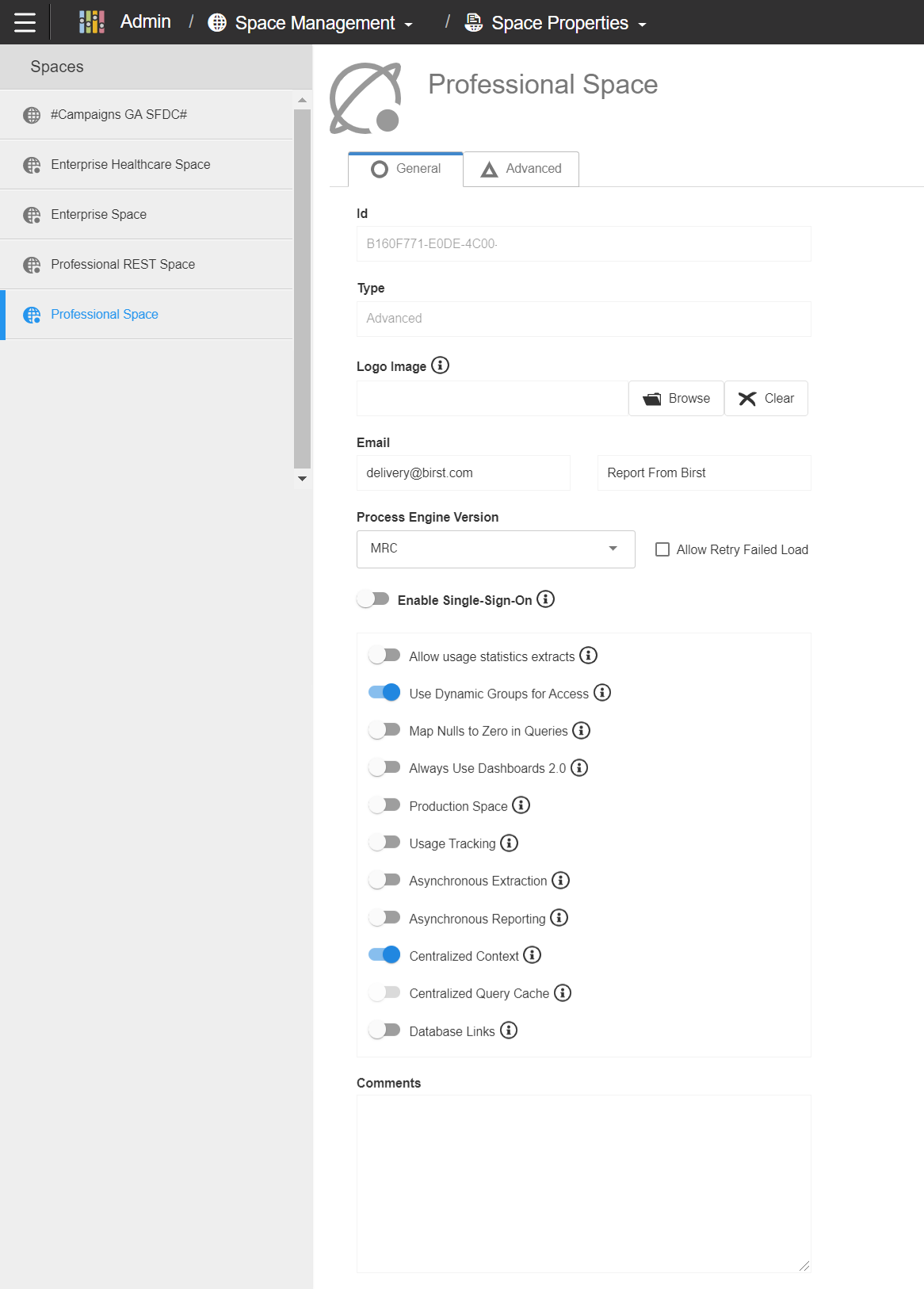
- Select the Advanced tab.
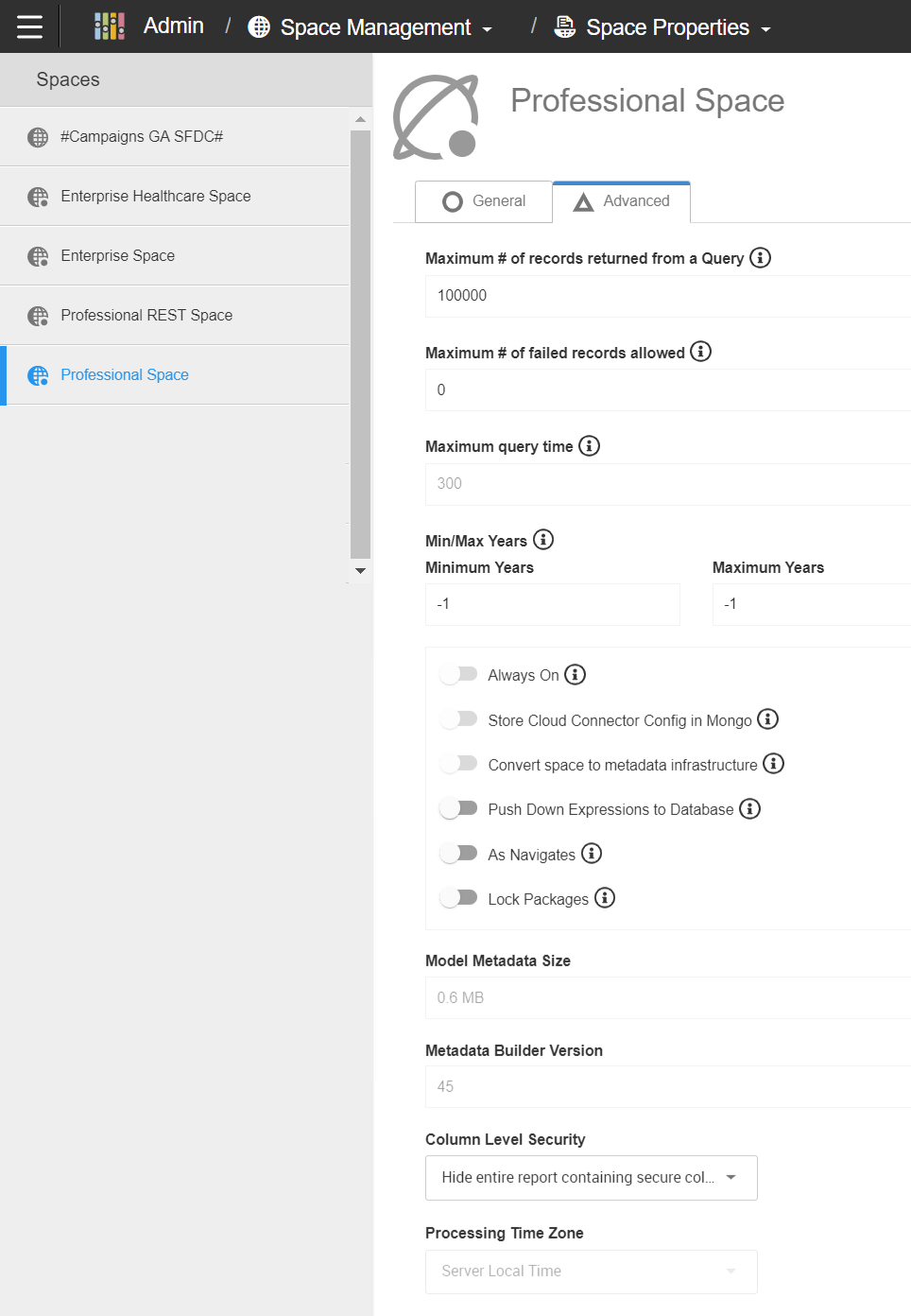
- Select the Column Level Security dropdown menu.
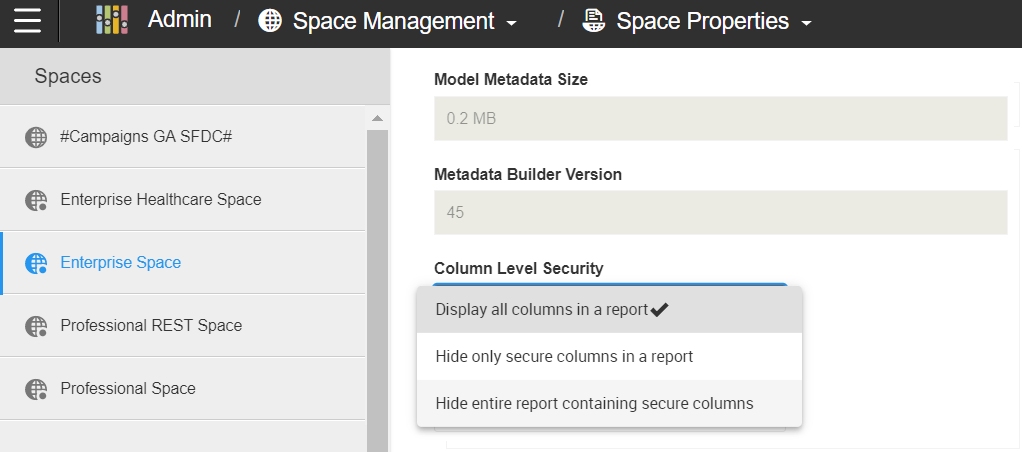
- Select your security level.
- Your changes will automatically Save.