Step 2: Deleting all processed data
You must follow these steps to delete all processed data.
- Navigate to the Birst 2.0 home page.
-
Select
 (Admin option) at the bottom of the panel.
(Admin option) at the bottom of the panel.
- Select Orchestration > Workflow.
-
Create a new Delete All workflow.
Note: You can name the new workflow based on convenience. However, the specified name helps to identify and provide a better understanding. Click the Save option indicated in green color code, to save the name of the workflow.
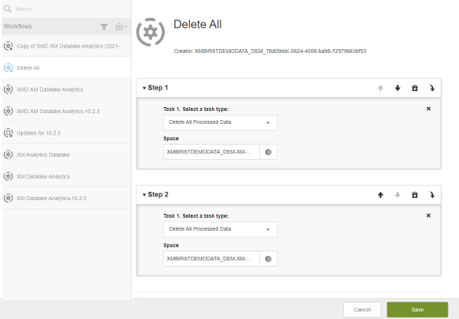
-
Click Add a new step and specify these values in the
corresponding fields.
Fields Values Task type Delete All Processed Data Source Space [TENANT]-XM-ANALYTICS-DL-Source -
Click Add a new step and specify these values in the
corresponding fields.
Field Value Task type Delete All Processed Data Source Space - Click Save.
- Click the Delete All workflow name list and click [TENANT]-XM-ANALYTICS-DL-Model Run Workflow.
- Wait for the workflow to finish running.
- Click Run History to confirm that the workflow is successful.