Check travel expenses
The CheckTrvlExpBkg background process checks each expense report for an associated travel plan in the Pending Expense activity.
If there is:
• An attached travel plan, this process moves both the travel plan and the expense report onto the next activity.
• No attached travel plan, this process moves the expense report onto the next activity depending on the flag in the alwf_appl_parameters table.
Workflow
This diagram shows the Check Travel Expenses and Auto Approve Check background processes workflow:
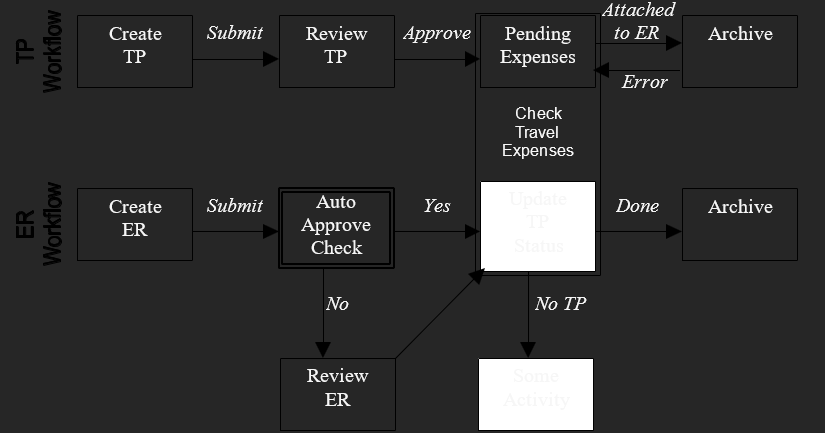
For example, a travel plan is approved it waits in a holding activity until the travel authorized by the travel plan takes place. This holding activity is Pending Expenses in the diagram and is identified by the TPApprovedActivity application parameter, which is used by both the Auto Approve Check and Check Travel Expenses background processes.
The Auto Approve Check background process is assigned to an activity in the expense report workflow and operates only on expense reports. The basic logic is if there’s no travel plan associated with the expense report, or if the amount of the expense report exceeds the amount authorized by the travel plan (plus a configurable percentage), the expense report cannot be automatically approved. If the expense report cannot be automatically approved, it takes the transition value is No in the expense report workflow, identified by the AutoApproveERNoTransition application parameter. If it can be automatically approved, the transition value is Yes in the expense report workflow, identified by the AutoApproveERYesTransition application parameter. The configurable percentage by which an expense report can exceed the amount authorized by the travel plan is specified with the AutoApproveERPercentage application parameter.
Note: The Auto Approve Check process is optional and is only needed if you want to automatically check the variance between the travel plan and expense report and optionally send it to a review activity. If you want to ensure that each travel plan is associated with an expense report, then use the CheckTvlExpBkg background process.
The Check Travel Expenses background process is assigned to an activity in the expense report workflow, but it operates on both expense reports and travel plans. Its purpose is to move both linked documents forward in the workflow without manual intervention. This background process always takes place after the Auto Approve Check background process in the workflow.
If the HoldErIfNoTP application parameter value is true, it does not allow expense reports to move forward in the workflow unless an approved travel plan is attached. If a travel plan is attached to the expense report, the travel plan is moved forward in its workflow using the transition value Attached to ER, which is specified with the UpdateTPNExtTPTransitionID application parameter. In addition, the expense report is moved forward in its workflow via the transition value Done, which is specified with the UpdateTPNExtERTransitionID application parameter. Because the travel plan is moved forward in the workflow before the expense report, and the two updates are not part of one database transaction, it is possible that the travel plan can get moved, but an error occurred when moving the expense report. In this case the travel plan must be moved back. This is done with the transition value Error in the travel plan workflow, which is specified with the UpdateTPPrevTPTransitionID application parameter. Finally, if no travel plans are attached to the expense report, but the HoldErIfNoTP application parameter is false, then the expense report is moved forward in its workflow using the transition value No TP, which is specified with the
UpdateNoTPNextERTransitionID application parameter, which is usually the same transition as the Done, but it is possible for it to be something else if special processing is required in this case.
The expense report workflow is shown in simplified form to reduce the size of the diagram. The Review ER activity would probably include Manager Review, Audit, and possibly Payment activities.
| Bkg Proc Name | Parameters | Value | Optional | Description |
| CheckTrvlExpBkg | HoldErIfNoTP | True, False | No | Indicates whether to keep the expense report in the same activity if no travel plan is attached. |
| UpdateTPNextERTransitionID | Integer | No | If the HoldErIfNoTP parameter is false , the expense report is transitioned to the activity mentioned in this parameter. This needs to be the work_item_status values from alwf_activity_transition. | |
| UpdateTPNextTPTransitionID | Integer | No | Travel plan associated with the expense report is moved to this activity after processing the expense report. This needs to be the work_item_status values from alwf_activity_transition. | |
| UpdateTPPrevTPTransitionID | Integer | No | Travel plan associated with the expense report is moved to this activity if the processing of expense report fails. This needs to be the work_item_status values from alwf_activity_transition. | |
| TPApprovedActivity | Integer | No | Activity ID for an approved travel plan - pending. | |
| AllowMultipleERtoTP | True, False | No | When set to true the CheckTrvlExpBkg background process moves the document to the done state only if the LastERForAttachedTP business rule has successfully executed. Set this to true only if you have an active instance of LastERForAttachedTP. See the Infor10 Expense Management System Administration Tool User Guides for more information. |