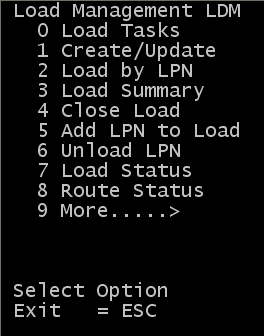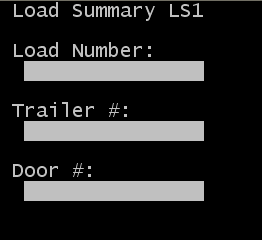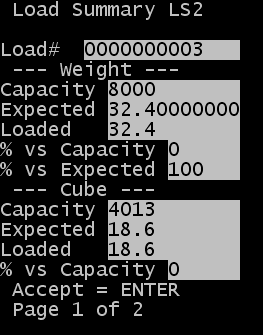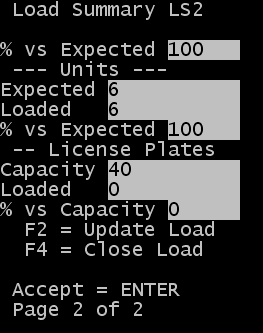Viewing load summary information
- Access the menu.
- From the Load Management (LDM) menu, click Load Summary. The Load Summary (LS1) screen is displayed.
- Specify information in one or more of the available fields (load number, trailer number, or door) as search criteria and press Enter. The Load Summary (LS2) screen is displayed.
- There are two pages of load summary information. Use the down arrow and up arrow to scroll between pages. The information that is displayed includes:
-
Weight: Capacity
-
This is the weight limit defined for the load. This is determined by the trailer type assigned to the load.
-
Weight: Expected
-
This is the weight expected to load
-
Weight: Loaded
-
This is the weight of the license plates / IDs that are loaded
-
Weight: % vs. Expected
-
This is the percent of the total weight to load that was loaded
-
Weight: % vs. Capacity
-
This is the percent of trailer that is loaded
-
Cube: Capacity
-
This is the cube limit defined for the load. This is determined by the trailer type assigned to the load.
-
Cube: Expected
-
This is the cube expected to load. This only applies if orders are assigned to the load
-
Cube: Loaded
-
This is the weight of the license plates / IDs that are loaded
-
Cube: % vs. Expected
-
This is the percent of the total cube that is loaded
-
Cube: % vs. Capacity
-
This is the percent of the trailer total cube that is loaded
-
Units: Expected
-
This is the total number of units to load. This only applies to orders that are assigned to the load.
-
Units: Loaded
-
This is the total number of units that are updated to loaded status.
-
Units: % vs. Expected
-
This is the percent of the total units that are loaded.
-
License Plates: Capacity
-
This is the maximum number of license plates allowed on the load. This is determined by the trailer type assigned to the load.
-
License Plates: Loaded
-
This is the count of the number of license plates updated to loaded status.
-
License Plates: % vs. Capacity
-
This is the percent of maximum license plates allowed for the load that are loaded.
- Use the down arrow key to page forward to see additional information on the load status.
- To update load header information, press F2. This is displayed the Add/Update Load (ML2) screen.
- To close the current load, press F4 key. This is displayed the Load Close (LC2) screen.
- Press Enter to return to the Load Summary search screen.