Adding case or pallet ID to loads
To add a case or pallet ID to an existing load ID:
- From the Load Management (LDM) menu, select Add LPN to Load.
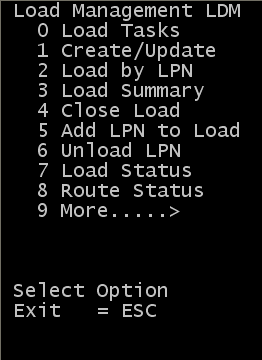
- The Add to Load (TM30) screen is displayed. Specify the route, stop, and date information; then click Enter.
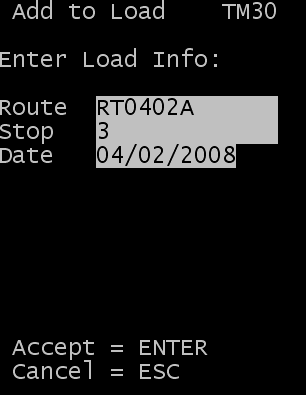 Note: If the HARDERRORDURINGLOADING parameter is enabled on the System Setting screen, an error message is displayed when an item is configured with End-to-End Serial, Outbound Catch Weight, or Outbound Catch Data. This error is displayed if you do not specify catch data on the Catch Weight/Data tab of the Shipment Order menu in the WMS application.
Note: If the HARDERRORDURINGLOADING parameter is enabled on the System Setting screen, an error message is displayed when an item is configured with End-to-End Serial, Outbound Catch Weight, or Outbound Catch Data. This error is displayed if you do not specify catch data on the Catch Weight/Data tab of the Shipment Order menu in the WMS application. - Specify up to 30 license plate, case ID, or drop ID records to the selected load and stop.
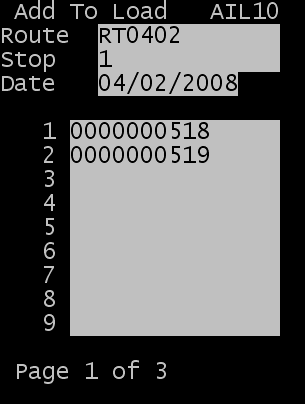
- To complete the load process, click Enter.
Note: If a Questions Strategy is associated with a trailer, a warning message is displayed. Upon clicking Ok, the General Questions window is displayed. You can select an answer the questions fully, skip an answer or escape without answering any questions if no answer can currently be provided. The responses are logged on the Question History Log screen. You can answer the questions related to a specific trailer using the Trailer Checks option on the Trailer Menu of the RF application or in the UI Trailer detail. Once all questions are answered, the warning message is no longer be displayed for subsequent Loading transactions.