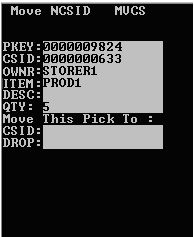Moving contents from one tote to another
- Create a shipment order and allocate the order.
- Select the shipment order with pick tasks to move. The shipment order is displayed in Form view.
- Click the Pick Detail tab.
See the Infor WMS Order Processing User Guide guide for information on creating and allocating shipment orders.
Examples
- You have allocated Shipment Order #00000000110, and now have five pick details. Four are assigned to Case ID 00000000632, and one to Case ID 0000000633.
- Assume that only 70 eaches fit in case # 0000000632. The case ID can be considered a tote or a packing carton. Therefore, you need to move one of the pick detail records from Case ID 0000000632 to Case ID 0000000633.
- From the RF device, select Main > Outbound Menu. The Outbound Mgmt (OBM) screen is displayed.
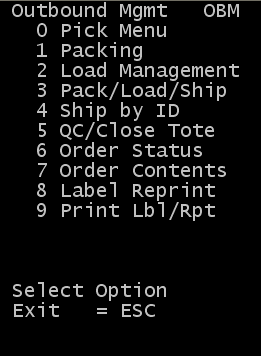
- Select Order Contents. The Inquiry Options (IQ) screen is displayed.
Note: You can access the options on this screen from the Inventory Balances menu (IQ).
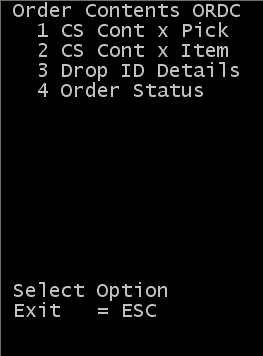
- Select CS Cont x Pick. The Case Inquiry (IQ04) screen is displayed.
- Specify the case ID of the tote that requires item to be removed.
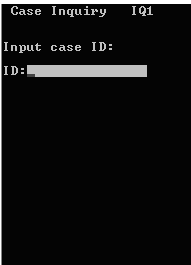
- To accept, press Enter twice. The CS IQ Result screen is displayed with the contents of the case ID in these fields:
- ID
- Case ID upon which an inquiry is being conducted.
- OWNR
- Name of the individual or organization storing the item.
- ITEM
- Item code.
- QTY
- Quantity of item in the designated location.
- DROP
- Drop ID associated with the case ID.
- DLOC
- Drop location of the item.
- CUST
- Customer to whom the item is allocated.
- If multiple pick detail records exist in the case ID, press 4 (back) or 6 (forward) to scroll the list.
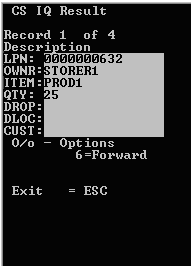
- When the item that needs to be moved displays, press (the letter) O. The Case IQ Options screen is displayed.
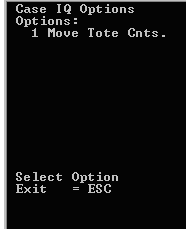
- Select Move Tote Cnts. The Move NSCID (MVCS) screen is displayed.
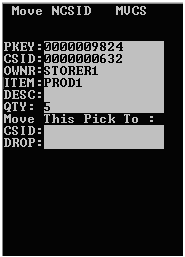
- In the CSID field at the bottom of the screen, enter the new case ID number. This can be an existing case ID record or a new case ID record.
In this example, the pick detail is moved to an existing case ID, 0000000633.
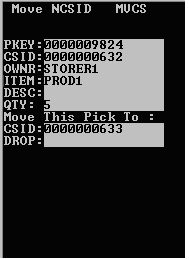
- To confirm the move, press Enter. The screen updates with the new case ID.