RF LTL Rate Screen
To get the rate for
LTL shipments from
Infor SPS
and to print address label and packing slips:
-
Select
RF Outbound
Menu > More > LTL
Rate. The LTL Rating screen
displays.
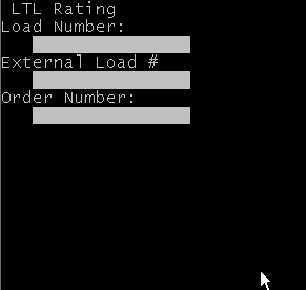
-
Specify this
information:
- Load Number
- If a Load was created for this Order, specify the Load Number.
- External Load
- If a Load was created and this Order has an External Load ID, specify this ID.
- Order Number
- Shipment Order Number which you want to rate.
-
Press
Enter to access the
LTL Rating2 screen.
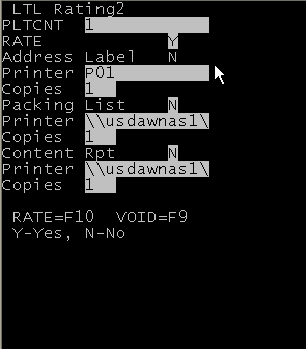
-
Specify this
information:
- Pltcnt
- This is a non-editable field and displays the total number of Drop ID's associated with Load/Order specified on the previous screen.
- Rate
- Specify Y to rate this order using Infor SPS.
- Address Label
- Specify Y, to print the generic container address label.
- Printer
- Specify the label printer to use to print the address label.
- Copies
- Specify the number of copies of label to print. Default: 1.
- Packing List
- Specify Y to print packing slips of all the Orders belonging to the load/external load you entered on the previous screen, or to print the packing slip of the order you entered on the previous screen.
- Copies
- Specify the number of copies of packing slip to print. Default: 1.
- Content Rpt
- Specify Y to print the DropID/Case ID content report for all the Drop ID’s belonging to this Load/Order.
- Copies
- Specify the number of copies of the Content Report slip to print. Default: 1.
- Press F10 to send a Rate request to Infor SPS or press F9 to void the previous rate request for the same LTL shipment.