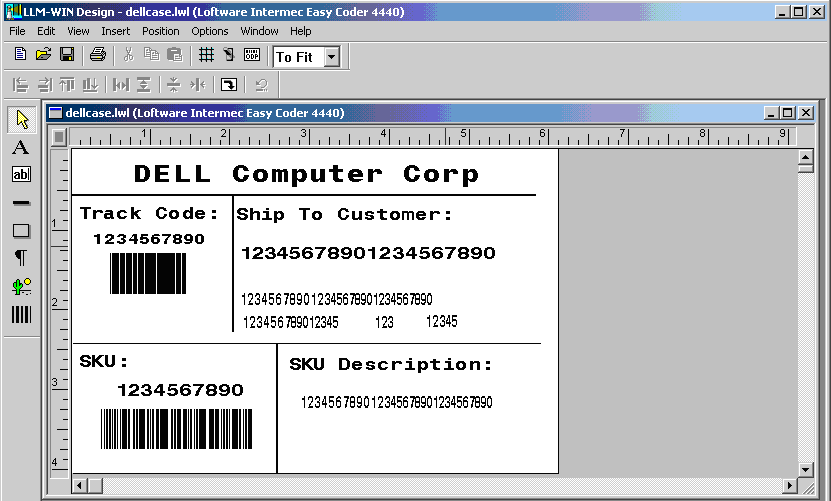Recompiling labels for other printers
To recompile labels in the application to work with other printers:
- From the Labels sub-directory in your Infor SCE WM Client installation, open the Label you want to recompile.
-
Right click and select
Label Setup to access the
Label Setup and Properties screen.
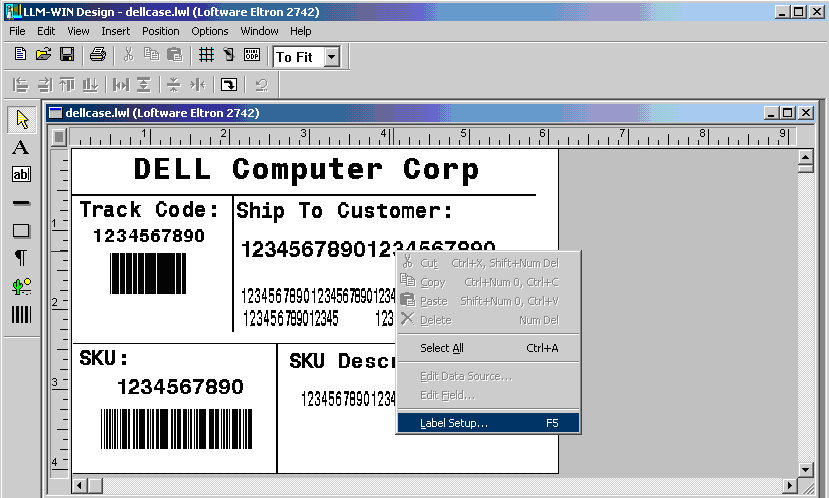
- On the Label Setup tab, under the Target Printer Configuration in the Printer list, select a new printer. In this example, select Loftware Intermec Easy Coder 4440.
-
Click
Printers to access the
Configure Printers screen.
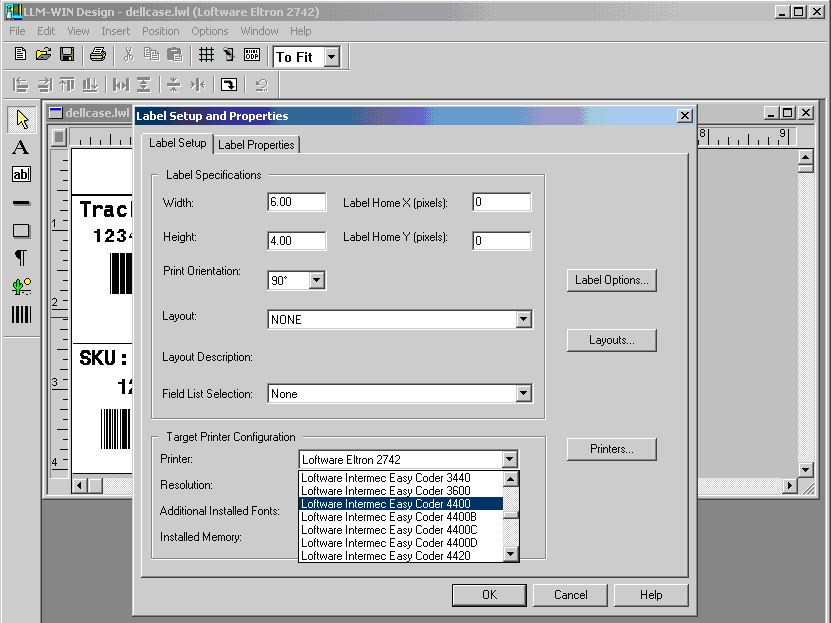
-
To access the
Configuring New Printer Connection screen, under
Available Printers, select and double click
Loftware Intermec Easy Coder 4440.

- In the Printer Alias field, set up a new printer alias. In this example, test is the alias shown.
-
Click
OK.
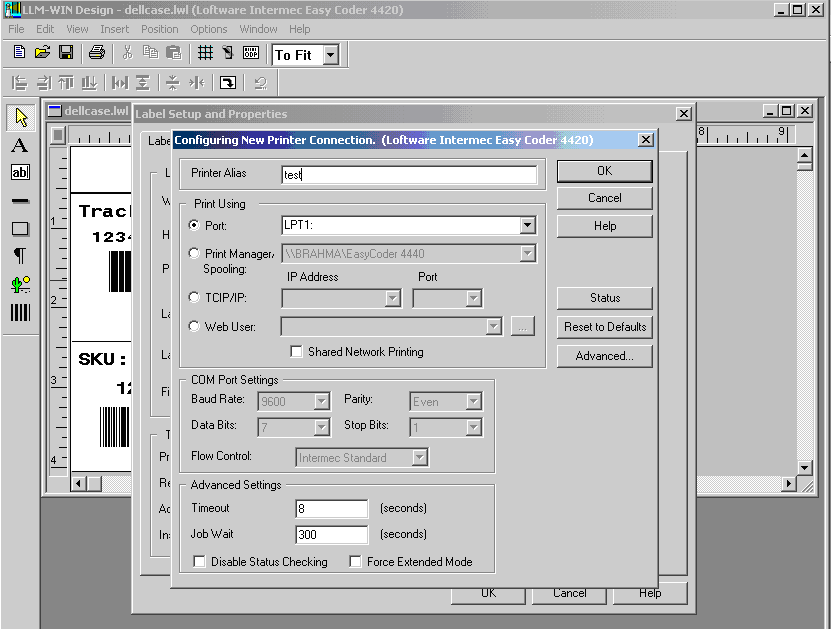
- Under the Configured Printers list, select the configured printer. In this example, select test [Loftware Intermec Easy Coder 4440 on LPT1:][1].
-
Click
Assign to Printer 1 and
then click
Close.
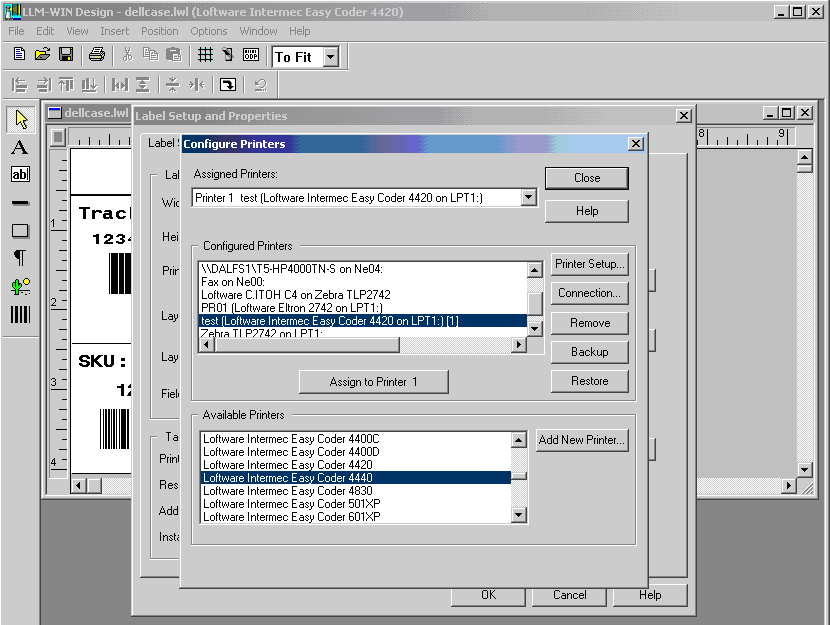
An Error and Warning Messages screen is displayed.
-
Ignore the font changes warnings and click
OK.
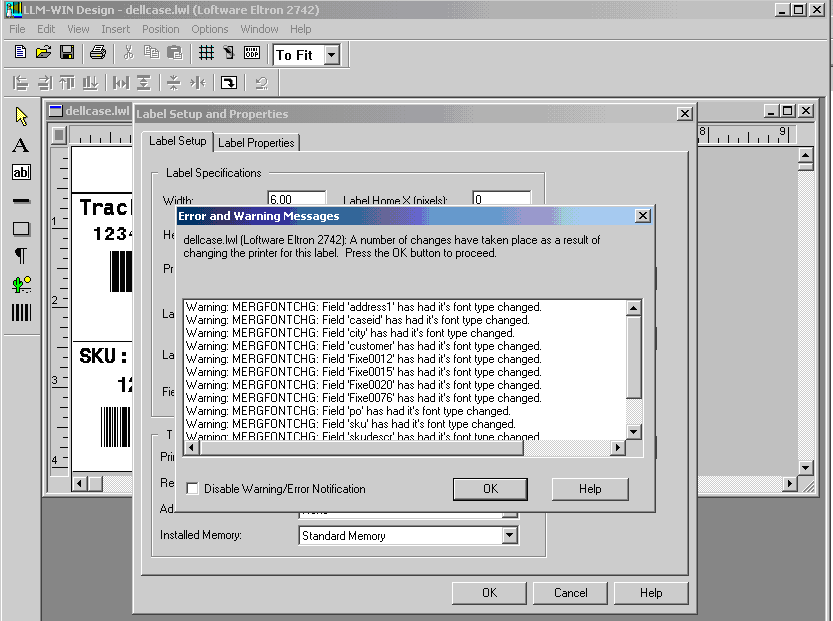
-
With the
Label Setup and Properties screen displayed,
select
Loftware Intermec Easy Coder 4440 from the
Printer list in the Target Printer Configuration area of the screen.
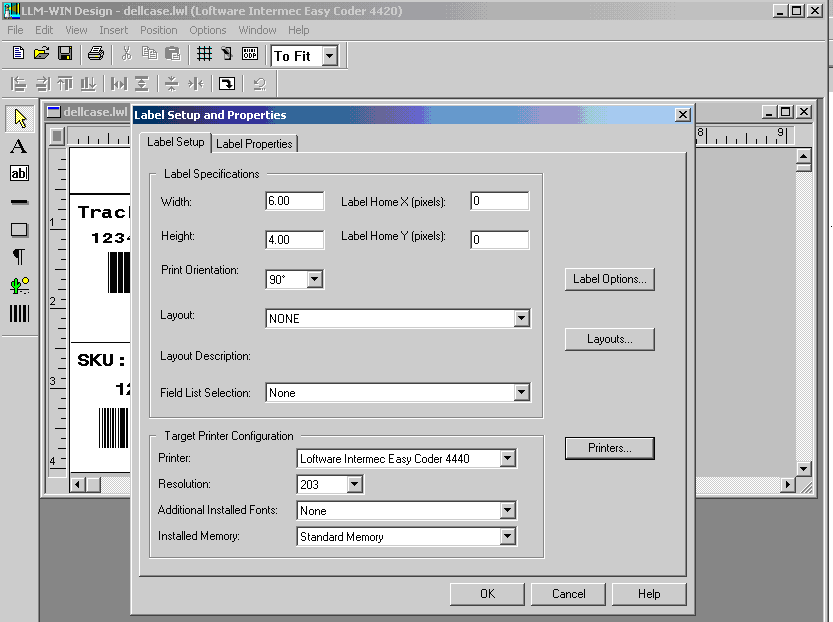
-
Click
OK. Your label is now
compiled for Intermec 4440 and can be saved.