Example: Displaying images on the in-context related information
You can display images in the Related Information in-context panel if the key values include the Document Title attribute configured in IDM. The Context Viewer section shows the message when you drill into a record in the WMS.
For example, when drilling into an LPN from the Held Inventory screen, this message displays:
{
"type": "inforBusinessContext",
"data": {
"screenId": "wm_LotAttribute_Detail",
"logicalId": "lid://infor.wm.qa6",
"entities": [
{
"entityType": "InforSCEHeldInventory",
"id1": "ML1",
"id2": "SWKS",
"id3": "AB-100",
"id4": "DAMAGE",
"id5": "LPN",
"accountingEntity": "Sample AE",
"location": "SCEQA672017_TST_SCEQA672017_TST_SCE_PRD_3_wmwhse1",
"drillbackURL": "?LogicalId=lid://infor.wm.qa6&Location=SCEQA672017_TST_SCEQA672017_TST_SCE_PRD_3_wmwhse1&AccountingEntity=Sample+AE&SCE_Schema=Infor%3AAE1%3A%3AWHSE1%3A&entityName=InforSCEHeldInventory&ID5=LPN&ID1=ML20&ID3=AB-100&ID4=DAMAGE&ID2=SWKS"
},
{
"entityType": "sceContext",
"id1": "wmwhse1",
"id2": "en",
"id3": "-240"
}
],
"contextId": "15853160558511031506161",
"originatingTime": "1585316055851"
}
} These key fields are important in this context message:
-
screenId = wm_LotAttribute_Detail -
entityType = InforSCEHeldInventory -
id1 = LPN -
id2 = Owner -
id3 = SKU -
id4 = Hold Reason Code -
id5 = Hold type
Because the LPN is provided in the message and that is the document title of the SCE Damaged Inventory document type in IDM, you can retrieve images using this field.
To connect IDM images to the Related Information in-context panel, configure the Business Context Model in IDM.
In IDM, map the query criteria under the .
Add a record for these fields:
Entity: InforSCEHeldInventory
- This information is the entity type in the context message.
Product: wm
- The prefix of the screen ID before the underscore.
Screen: LotAttribute_Detail
- The remainder of the screen ID after the prefix and underscore.
- IDM takes the “product” + “_” + “screen” and compares them to the screen ID to find a match; for example, wm_LotAttribute_Detail.
Document Type: SCE_Damaged_Inventory
- Name of the IDM document type to query.
xQuery: /SCE_Damaged_Inventory[@Lpn = "{id1}"]
- format: “/<doctype[@<doctype property>=”{<sce parameter name>}”]
This information is the query criteria to narrow down which documents to retrieve from that document type. @properties are attributes defined in IDM and {parameters} are key values found in the context message.
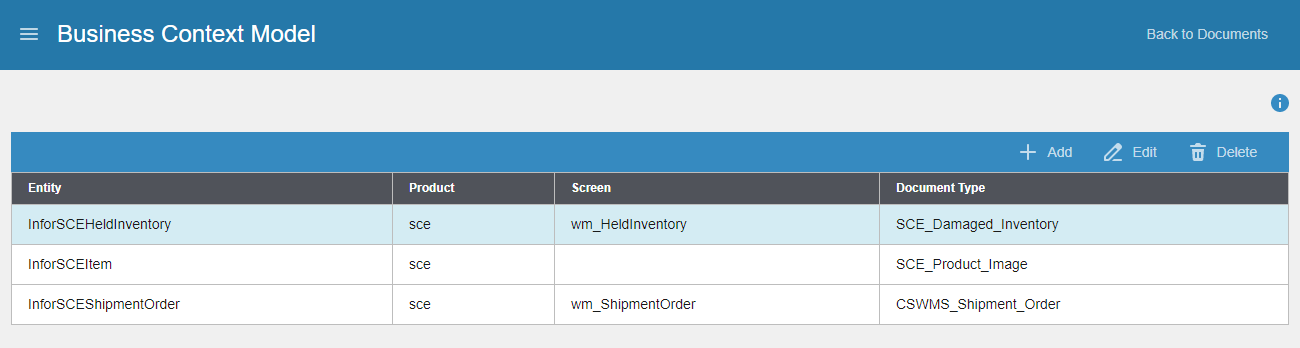
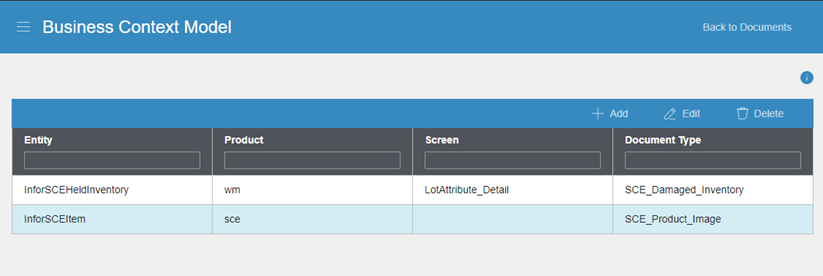
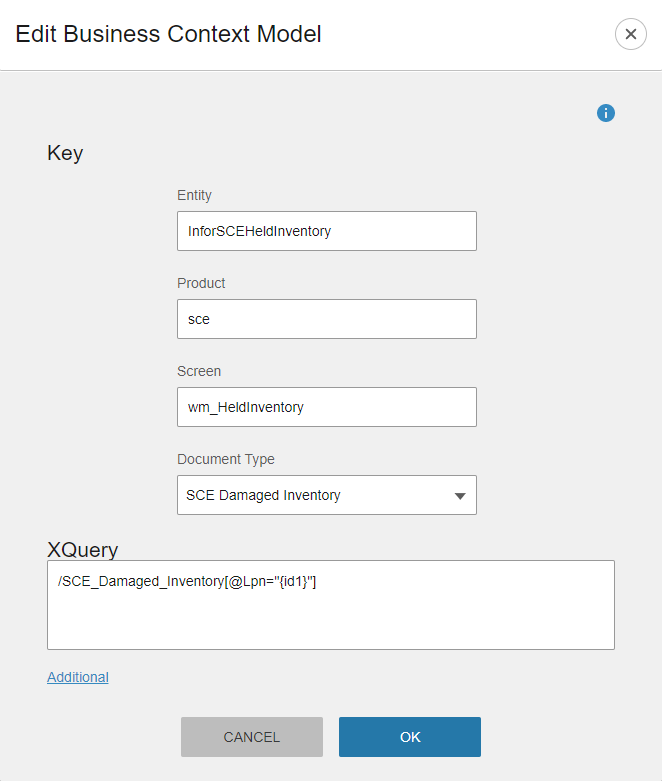
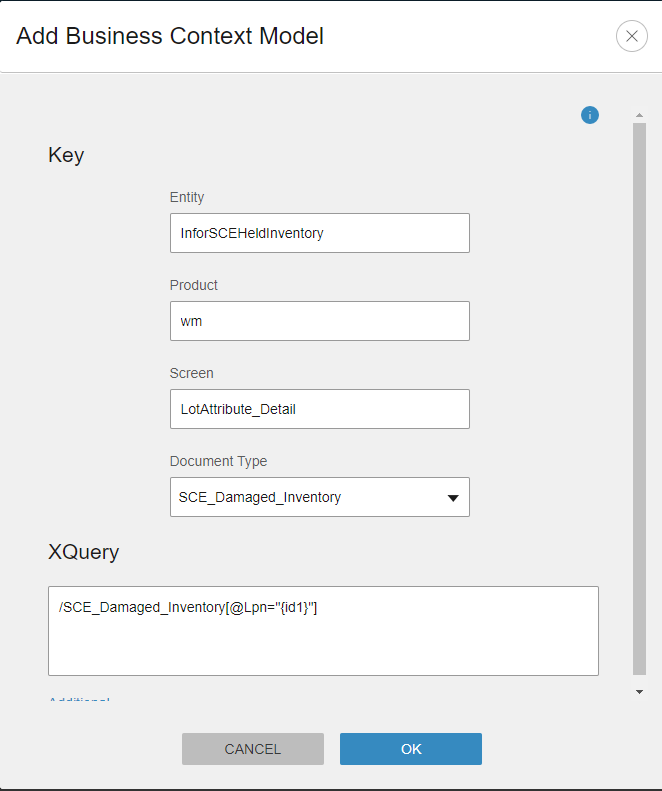
After the in-context panel displays the image, you can share it with others by clicking .
The Infor Ming.le message has a drill-back so that recipients have access to view the picture in IDM.
On-premises installations with access to the D1 database can add additional attributes to the context viewer message by adding additional records to the IBCENTITYID table.