Moving items to final destination through stocker putaway tasks
Once the pallet has been moved to the final PND location, the stocker tasks are made available through Task Manager. A different associate usually performs these tasks.
-
Do one of the following:
- Press Esc until the Task Manager (T1) screen displays.
- From the RF device Main menu, select Task Manager.
-
Specify this
information:
- Area1
- Specify the area or location for the tasks. If this field is blank, the application finds tasks for all areas in which you have permission.
- Task
- Select the task to be performed. To select Stock Putaway tasks, specify S. SP – Stocker Put displays in the field. If nothing is selected, non-cherry pick replenishment tasks are sent.
-
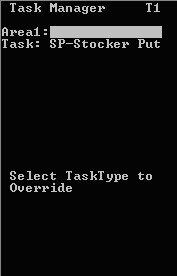
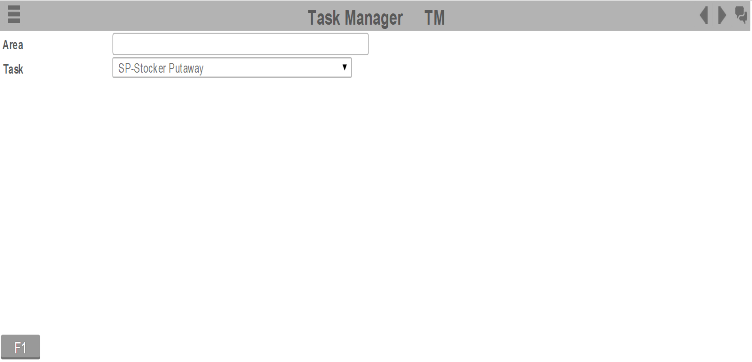
-
Press
Enter. The first pallet
with Stocker Putaway tasks displays.
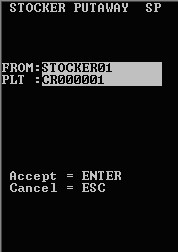
- To accept the tasks associated with the pallet, press Enter. The next STOCKER PUTAWAY (SP) screen is displayed.
-
In the
PLT field, specify the
Pallet ID to confirm it.
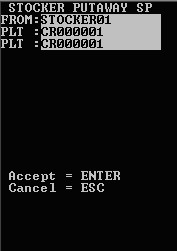
-
To accept, press
Enter. The
STOCKER PUTAWAY (TSP) screen is displayed.
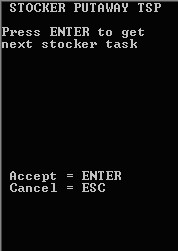
-
To view the first task
associated with the pallet ID that was entered, press
Enter. The
STOCKER PUTAWAY (SP2) screen is displayed.
 Note: To select a task to complete, press C. See the description at the end of this section for more information.
Note: To select a task to complete, press C. See the description at the end of this section for more information. -
To accept the task,
press
Enter. The
STOCKER PUTAWAY (SP3) screen is displayed.
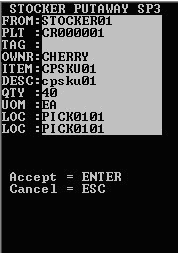
- To confirm the To location, specify information in the LOC field.
- To accept, press Enter.
-
Repeat steps above until
all tasks for the pallet are complete.
Note: When all cherry pick replenishment tasks are complete for all pallets, a message is displayed.