Moving the pallet
A user other than the associate who performed the cherry pick replenishment tasks can complete a move. You must have permission to perform move tasks.
To move the pallet:
-
Do one of the following:
- Press Esc until the Task Manager (T1) screen displays.
- From the RF device Main menu, select Task Manager.
-
To select Move tasks,
specify
M. MV-Move Tasks display in the field. If
nothing is selected, non-move tasks are sent.
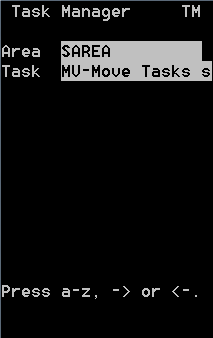

-
Press
Enter. The
Selective Move (TMV) screen is displayed with
the pallet ID to be moved.
Note: If the first pick and drop location is not in the same location of the pick zone, an extra move task can be created to take the pallet to the final PND location. See Infor WMS Pick and Drop User Guide for more information.
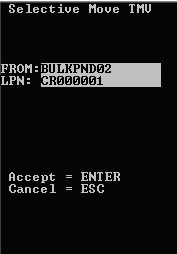
- To accept the task, press Enter. The next Selective Move (TMV) screen is displayed.
-
Specify this
information:
- FROM
- Current location of the pallet (before moving).
- LPN
- Current LPN of the pallet to be moved.
-

-
Press
Enter. The
General Move (TMV) screen is displayed.

-
To accept the new task,
press
Enter. The next
General Move (TMV) screen is displayed.
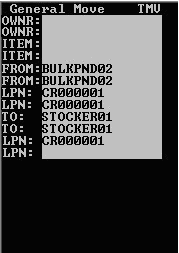

-
Specify this
information:
- OWNR
- Name of the owner of the item.
- ITEM
- Item code.
- FROM
- Location from which the item is moved.
- LPN
- Current LPN of the item being moved, usually barcoded on the case or pallet.
- TO
- Destination location of the item.
- LPN
- New LPN for the item.
- LOT
- Lot number assigned to the item.
- QTY
- Amount of item being moved.
- PACK
- Code identifying the set of UOM by which the item can be tracked.
- UOM
- Unit of measure for the item: Case, Pallet, Innerpack, or Each.
- REAS
- Reason code.
- To process the move, press Enter.
- To retrieve the next task, press Enter. Process the remaining move tasks for the pallet using the above steps.