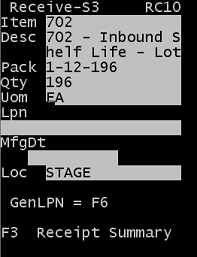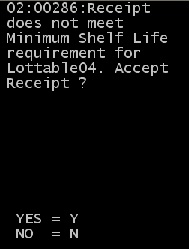Receiving lottables using the RF device
You can receive lottables using an RF device. Based on the item specified in the Item field, the application checks the Lottable Validation configuration and returns all visible lottable fields for that record. In addition to the lottable field to capture, the text description for each lottable field is displayed using the lottable validation configuration. See the Lottable Validation section in the Infor WMS Configuration User Guide for more information on defining the lot information.
To handle receiving lottables using an RF device: