Performing ASN receipts without a purchase order
Use this option to record a receipt against an ASN/receipt without requiring the operator to specify a purchase order.
To perform an ASN receipt without a purchase order:
-
Select
ASN Receipt.
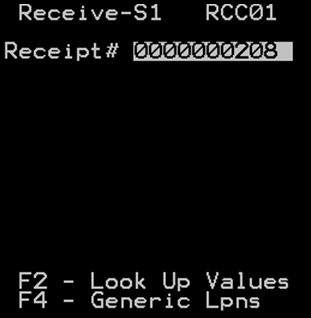
- Either specify the receipt number or use the F2 key to search the system for the receipt number. See Performing an ASN lookup.
- To print generic LPN labels for the selected ASN, press F4. The GenericLabels (PGL02) screen is displayed.
-
The system calculates the number of generic LPN labels based on
the expected number of pallets. Accept or modify the number of generic labels;
press
Enter to print.
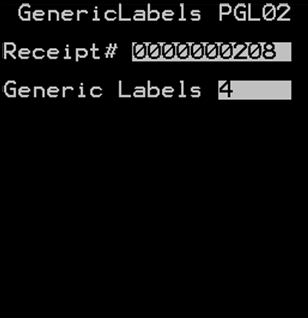
-
To begin receiving, press Enter. The Receive-S2 (RC00)
screen is displayed.
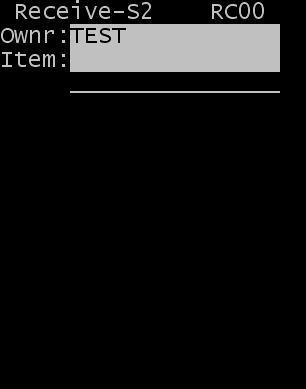
-
Specify the Item number
or an Alternate Item number to be received and press
Enter.
Note:
- When you specify an item in the Item field, the application specifies the associated pack code in the Pack field.
- If you scan or specify an alternate item code during receiving, the system
attempts to validate the item/alternate item.
- If the system successfully determines the item/alternate item, the RF transaction flow continues.
- If the system matches multiple item numbers to the alternate item code, the Item Select (SAI) screen is displayed with the list of matches. You can select the applicable item from the list and proceed with the receiving transaction.
- Additional validations can occur
on the PO, ASN, or item, depending on owner receipt validation
configuration. For additional information on receipt validation, see the
Infor WMS
Configuration User Guide.
The RC10 screen is displayed with information about the item such as the description, pack, and the normal unit of measure used to receive the item.
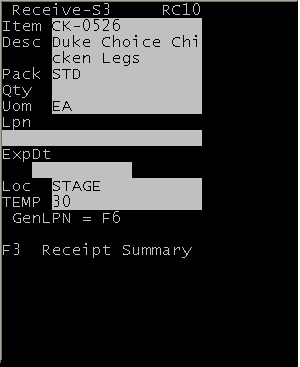
-
Specify this
information:
- QTY
- Quantity received.
- UOM
- Update Unit of Measure to receive if needed. The default UOM for the item automatically displays.
- LPN
- Case or pallet ID received.
- Package Number
- Only displayed if the Package Number field on the ASN Detail page is not Null. Specify the package number from the container label.
Note: If the Perform Qty Validation field on the Receipt Validation Template is set to Yes, the application validates quantity discrepancies. For additional information, see Validations during receiving. - If the item is configured to require the temperature or specific lot attributes to be captured, the user is prompted with those fields as defined for the item. See Receiving products with lot attributes.
-
To complete the receipt
transaction, press
Enter.
Note:
- To produce an application-generated LPN, complete the remaining fields on the RF device and then press F6. The LPN is directed to the printer selected at login.
- The LPN contains the associated
receipt information (PO, ASN, and so on). If the owner is not configured to
allow application-generated LPNs, the RF device displays an error message.
As previously indicated, other fields are available for display and entry by the receiving user. To modify the RF screens, see Infor WMS Administrator's Guide.
Examples of other information available:
- RJCT Rejected quantity
- HOLD Hold reason code
- ISRP Create Rainbow Pallet for putaway (Y/N)
- PZONE Item’s home zone (display only)
- To return to the Main menu, press Esc.