Receiving product for rainbow pallet putaway
To create a pallet ID at receipt for rainbow pallet putaway:
-
From the RF device Main
menu, select
Receiving. The
Printer ID screen is displayed.
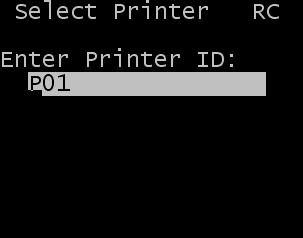
- Optionally, specify the printer ID of a printer at your facility that is set up to print labels.
-
Press
Enter. The
Receiving Menu (RCM) screen is displayed.

-
Select Rcpt
to Pallet. The Receive-RP RCC01R screen is
displayed. This screen has been configured to activate the elements required to
create a rainbow pallet for putaway.

-
Specify the receipt
number and press
Enter.
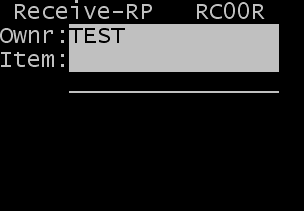
-
Specify the item to be
received on the ASN and press
Enter.

-
Specify information
required to complete the receipt. This includes the Quantity, UOM, and License
Plate.
Note: The parameter for Build Pallet is the key to driving the next screen to facilitate receiving for rainbow pallet putaway. This must be set to Yes for this action to occur. The RC11 screen is displayed.
-
Scan the Drop ID to be
used to facilitate the rainbow pallet putaway.
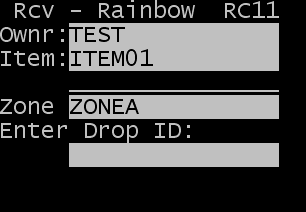 Note: On the rainbow pallet putaway, the Drop ID is the parent pallet ID and LPNs captured are the child IDs.
Note: On the rainbow pallet putaway, the Drop ID is the parent pallet ID and LPNs captured are the child IDs.The application determines whether the Allow Multi-zone Rainbow Pallet Putaway option is selected on the Owner configuration screen.
- If the option is Yes, the received product is added to the existing Drop ID as a record detail line.
- If the option is Off or No, all products added to the Drop ID must have the same assigned putaway zone. If they do not, a message is displayed to prevent the new item from being added to the current Drop ID. Cancel the error to open the RF receipt screen and edit field information.
- To accept the record, press Enter.
- Repeat the receiving process for additional items, assigning the same Drop ID to product that is to be included for putaway.
-
After all items have
been received to the rainbow pallet ID, create a putaway task. You have these
options:
- Enter one of the items that you are receiving to get to the second screen (RC10R). Use F7 to Complete the ID. Screen RCC01E is displayed. On this screen, scan or input the Drop ID (parent) assigned during the receipt.
- Press Esc. Select the Complete ID option from the Receiving menu to display screen RCC01E. Scan or input the Drop ID (parent) assigned during receiving.
Either of these options will create a putaway task to complete the rainbow pallet putaway.