Performing RF-directed rainbow pallet putaways
- From the RF device Main menu, select Task Manager. The Task Manager (TMM) screen is displayed.
- Select Standard. The Task Manager (T1) screen is displayed.
-
Specify this information:
- Area1
- Specify the area for the tasks. If this field is blank, the system finds tasks for all areas in which you have permission.
- Task
- Press P twice to select putaway tasks. PA - Putaway displays in the field. If nothing is selected, you can receive other tasks types besides putaway tasks.

-
To get the first Putaway task, press
Enter twice. If applicable, the
Putaway (TPA1) screen is displayed with all of the putaways
that exist in the area you designated in the Area1 field. You must execute these tasks in the order they are
given.

-
To accept the task, press
Enter. The
Putaway (TPA3) screen is displayed.

- Confirm the From location by specifying or scanning it, and then press Enter.
-
Specify the Drop ID, and then press
Enter twice to accept it. If there is a Drop
ID to be put away, the
Putaway (TPA06) screen is displayed with the
From location and the LPN associated with the Drop ID.
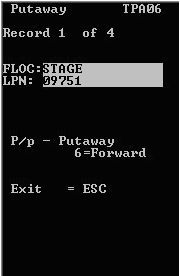
-
Specify this information:
- FLOC
- From location, or location of the item before it was put away.
- LPN
- LPN for the item being put away.
-
Note: to scroll the records, press 6 (forward) and 4 (back).
-
With the record showing, specify
P for putaway. The
Putaway (TPA2) screen is displayed.

-
To accept, press
Enter. The
Putaway (TPA02) screen is displayed.

-
Specify this information; then press
Enter after each entry:
- TO
- To location for the item.
- LPN
- New LPN for the item.
- QTY
- Quantity to be put away.
- PACK
- Pack code for the item.
- UOM
- Unit of measure for the item.
- REAS
- Reason code.
- To confirm that the putaway task has been completed, press Enter twice.
- If other LPNs are associated, the Putaway (TPA06) screen is displayed again with the next From location and the LPN associated with the Drop ID.
-
Do one of these tasks:
- To accept the task, press Enter.
- To cancel the task, press Esc.
- After the tasks are complete, press Esc.