Load screen
To perform packing using the Load screen:
- From the RF device select Main > Outbound Menu. The Outbound Management (OBM) screen is displayed.
- Select Pack/Load/Ship. The Pack/Load/Ship (PLS) menu is displayed.
-
Select
Load. The
RF Load (SH13) screen is displayed.
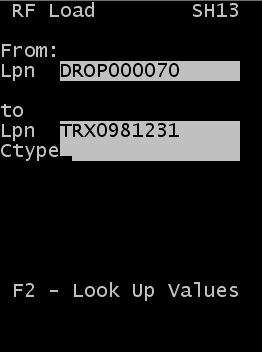
-
Specify this
information:
- From Lpn
- Specify the current ID of
the item. This can be a case ID or another Drop ID. Note: If the HARDERRORDURINGLOADING parameter is enabled on the System Setting screen, an error message is displayed when and an item configured with End-to-End Serial, Outbound Catch Weight, or Outbound Catch Data. This error is displayed if you do not specify catch data on the Catch Weight/Data tab of the Shipment Order menu in the WMS application.
- To Lpn
- Specify the Drop ID to
create. For loading, this is usually the container or trailer number. Note: If the HARDERRORDURINGLOADING parameter is enabled on the System Setting screen, an error message is displayed when and an item configured with End-to-End Serial, Outbound Catch Weight, or Outbound Catch Data. This error is displayed if you do not specify catch data on the Catch Weight/Data tab of the Shipment Order menu in the WMS application.
- Ctype
- Specify the carton type
for the license plate (drop ID). Note: Press F2 to view a list of possible carton types. This action displays a list of cartons for which the Display for Picking flag is active in the Carton Configuration screen.
- Press Enter to complete the load process.