Adding a new tote ID with cluster picking
- From the RF device select Main > Picking (4). The Pick Menu (PM1) screen is displayed.
-
Select
Cluster Picking (1). The Cluster Pick (TM20)
screen is displayed.
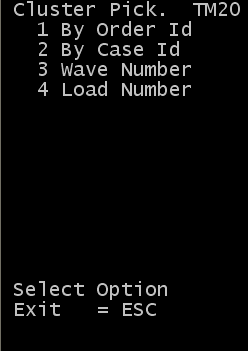
-
Do one of the following:
- If picking orders, select By Order ID.
- If picking cases, select By Case ID.
-
To return to the
Pick Menu screen, press
Esc.
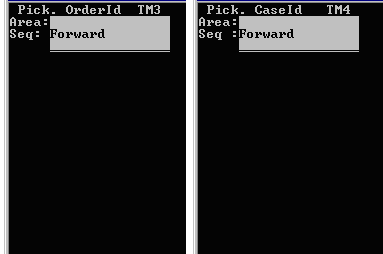
- Specify the area.
-
Do one of the following:
- To perform the pick tasks in Forward (ascending) order, press F.
- To perform the tasks in Reverse (descending) order, press R.
- Press Enter. The application returns a list of blank numbered lines.
-
Do one of the following:
- For the Enter Orders (TM31) screen, specify the shipment order number for each order to be picked, up to 30.
- For the Enter Case IDs (TM41) screen, specify the Tote/case IDs, up to 30.
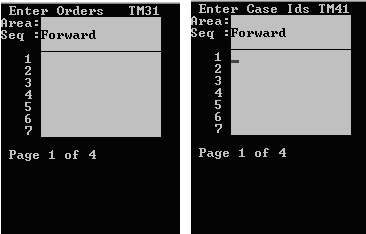
-
After you specify the last order or case ID, press
Enter twice. The application returns the first
pick, based on the selection sequence.
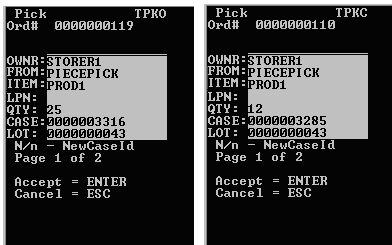
-
To accept the pick, press
Enter. A new
Pick (TPKO2 or TPKC2) screen is displayed.
 Note: If special instructions exist, a separate screen is displayed with instructions. See Special instructions for cluster picking.
Note: If special instructions exist, a separate screen is displayed with instructions. See Special instructions for cluster picking. -
Specify this information:
- FROM
- Location of the item before picking.
- Item
- Item being picked.
- LPN
- License plate number associated with the item.
- QTY
- Amount of item in the designated location.
- TLpn
- Drop ID (LPN) of the Item being picked to.
- to
- Location of the item after picking.
- REAS
- Reason code, if applicable. Whenever you short-pick a task,
enter a reason code.
The application enters information into the following fields; you do need to confirm the information:
- CASE
- Case ID or Label number associated with the pick task.
- PACK
- Pack for the item.
- ITEM
- Item code (Required).
Note: After you press Enter on the last field, the N/n - New Case ID message displays. Enter a different case ID.
