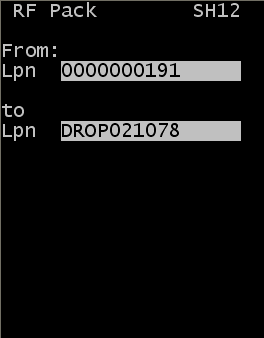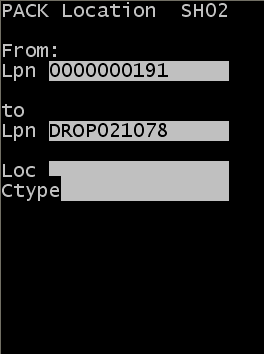Using the Pack screen
To use the RF Pack screen:
Note:
- The Labor Std screen is displayed with these details after
packing is completed:
- Actual Time
- Std Time
- Performance
- The Timesheet screen captures and records labor standards for all the packing functions. You can access the Timesheet screen from the menu at the Warehouse level.