Quantity confirmation for full case or pallet pick
To configure Quantity Conformation for full case or pallet pick:
- From the RF device select Main > Picking (4). The Pick Menu (PM1) screen is displayed.
-
Select
Paper Pick(6). The
Manual Pick (OP01A) screen is displayed.
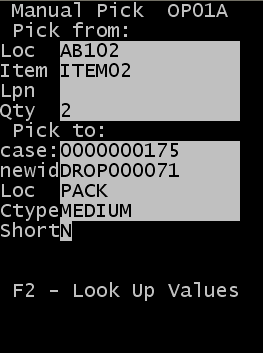
-
Specify this
information:
- Loc
- Specify the location from which the pick comes.
- Item
- Specify the item code.
- Lpn
- Specify the ID associated with the product.
- Qty
- Specify the amount of items to pick.
- case
- Specify the case ID
to create during allocation.
Note: If a drop ID is specified during the pick, that number becomes the license plate for tracking the picked inventory. If a drop ID is not specified, the case ID becomes the license plate used for inventory tracking. Following the pick, you can move, pack, or load using the license plate number.
- Specify the drop ID
for the item.
Use a drop ID to assign your ID to the container you create during the pick. This can be a smaller container such as a tote or carton or a large container such as a pallet. If a new ID (drop ID) is assigned during the pick, the new ID becomes the license plate for the picked inventory. You can then move, pack, or load the picked product following the pick.
- LOC
- Specify the new
location for the items.
Note: Press F2 to view a list of possible carton types. This displays a list of cartons for which the Display for Picking flag is active.
- Ctype
- Specify the carton type for the pick.
- SHORT
- Specify Yes if the
pick is shorted. Otherwise, specify No. The default is
N.
Note: Update this field to Y only if you pick less than expected for the item in the current case ID and location. This updates the quantity picked on the order.
- Press Enter to complete the pick.
-
If Quantity Confirmation
is allowed, this screen is displayed.
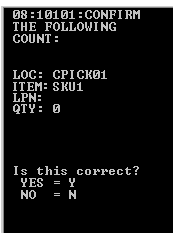
- If the quantity in the location matches the QTY field on the RF device, select Y (Yes) and continue the picking process.
- If the quantity in the location does not match the QTY field on the RF device, select N (No) and a Request to Count is created. Continue the picking process.