Quantity confirmation for cluster picking
To process quantity confirmation with cluster picking:
- From the RF device select the Main > Picking. The Pick Menu (PM1) screen is displayed..
- Select Cluster Picking (1). The Cluster Pick (TM20) screen is displayed.
-
Select either
By Order ID if picking
orders, or
By Case ID if picking
cases. To return to the
Task Manager screen, press
Esc.
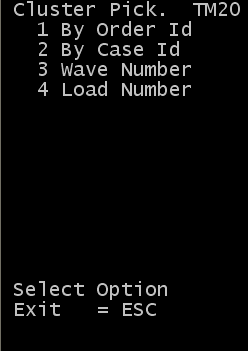
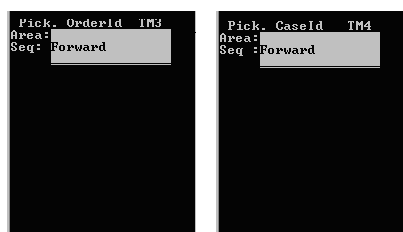
- Specify the area information.
- To determine the direction in which you perform the pick tasks, press either F (forward) or R (reverse).
- Press Enter. The application displays a list of blank numbered lines.
-
Do one of the following:
- For the Enter Orders (TM31) screen, specify the Shipment Order number for each order to be picked, up to 30.
- For the Enter Case IDs (TM41) screen, specify the Tote/Case IDs, up to 30.
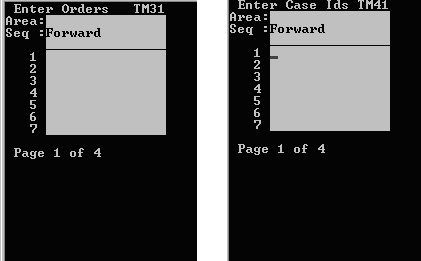
- Press Enter twice. The application displays the first pick based on the selection sequence.
-
If quantity confirmation
is allowed, the following screen is displayed.
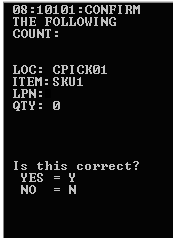
- If the quantity in the location matches the QTY field on the RF device, select Y (Yes) and continue the picking process. If the quantity in the location does not match the QTY field on the RF device, select N (No) and a Request to Count is created. Continue the picking process.
-
Do one of the following:
- To accept the next task, press Enter.
- To cancel, press Esc.
- After you press Enter, the application sends the next pick for the same location. If there are no picks for same location, the application sends picks for the next location following the Forward or Reverse logic.
- When all of the picks for the tote have been completed, the RF device displays a Close Tote message.
- If no more tasks exist, the application displays the message: Nothing to do. To add another series of order numbers or Case IDs, press Esc.