Packing entire contents on an RF device using the order number
You can pack the entire contents into a shipping container using the order number.
To pack the entire contents on an RF device using the order number:
- From the WMS Main Menu (M2), select 5 Outbound Menu. The Outbound Mgmt (OBM) menu is displayed.
- Select 1 Packing. The Select Printer (QCP) screen is displayed.
- Press Enter to navigate through the Select Printer screen fields. The Packing Menu (QPM) screen is displayed.
-
Select 3 Pack Order. The
Packing (P12) screen is displayed.
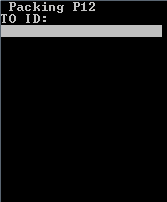
-
Scan or specify the To ID and press Enter twice. The Packing (P12B) screen is
displayed.
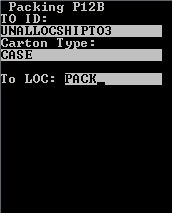
- If the To ID does not exist as a valid Drop ID, you must specify the Carton Type and To Loc (drop location).
- If the To ID does exist, the system displays the Carton Type and To Location from the existing Drop ID. Note that the system-displayed Carton Type information is editable; the system-displayed To Loc information is not editable.
-
With the To ID, Carton Type, and To Loc information displayed, press Enter twice. The Packing
(P12C) screen is displayed.
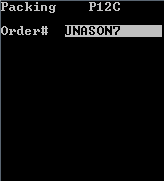
-
Scan or specify the applicable order number into the Order# field; press Enter
twice. A message displays that the order is packed.
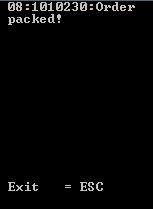 Note:
Note:- The system checks if any of the items in the order are set with the catch weight and/or data captured during packing. If this applies to any of the items in the order, a message displays that packing cannot be completed because catch weight/data must be captured.
- The Labor Std screen is displayed with these details
after packing is completed:
- Actual Time
- Std Time
- Performance
- The Timesheet screen captures and records labor standards for all the packing functions. You can access the Timesheet screen from the Productivity/Labor menu at the Warehouse level.