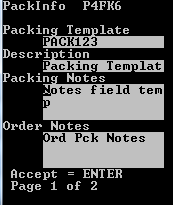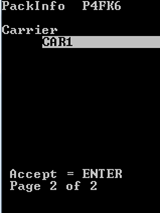Displaying the pack template on an RF device
You can display the pack template on an RF device.
To display the pack template:
- From the WMS Main Menu (M2), select 5 Outbound Menu. The Outbound Mgmt (OBM) menu is displayed.
- Select 1 Packing. The Select Printer (QCP) screen is displayed.
- Press Enter to navigate through the Select Printer screen fields. The Packing Menu (QPM) screen is displayed.
- Select 1 Build To ID. The Packing (P1A) screen is displayed.
-
Specify the Ship To ID and press Enter
twice. The Packing (P1B) screen is displayed.
- If the To ID does not exist as a valid Drop ID, you must specify the Carton Type and To Loc (drop location).
- If the To ID does exist, the system displays the Carton Type and To Location from the existing Drop ID. Note that the system-displayed Carton Type information is editable; the system-displayed To Loc information is not editable.
- With the To ID, Carton Type, and To Loc information displayed, press Enter twice. The Packing (P3) screen is displayed.
- Specify the applicable LPN and shipment order number into the From ID and Order# fields respectively; press Enter twice. The Packing (P4) screen is displayed.
-
Tab to the Item field, specify the
applicable item information, and press F6
(Display PackTemp). The PackInfo (P4FK6) screen displays the
following packing template information.
- Packing Template
- Packing Template Description
- Packing Template Notes
- Order Packing Notes
- Carrier