Confirming quantity during packing on an RF device
During the packing process, you can either confirm packing of one item at a time or of a specified quantity as you scan and place items in the final shipping container. This can be configured by item on the Outbound tab. Select the Packing Quantity Always 1 field if you want to capture the item by a quantity of one (1).
To confirm quantity during packing on an RF device:
-
From the WMS Main Menu (M2), select
5 Outbound Menu. The Outbound Mgmt (OBM) menu is displayed.

- Select 1 Packing. The Select Printer (QCP) screen is displayed.
-
Press Enter to navigate through the
Select Printer screen fields. The Packing Menu
(QPM) screen is displayed.

-
Select 1 Build To ID. The
Packing (P1A) screen is displayed.

-
Scan or specify the To ID and press Enter twice. The Packing
(P1B) screen is displayed.

- If the To ID does not exist as a valid Drop ID, you must specify the Carton Type and To Loc (drop location).
- If the To ID does exist, the system displays the Carton Type and To Location from the existing Drop ID. Note that the system-displayed Carton Type information is editable; the system-displayed To Loc information is not editable.
-
With the To ID, Carton Type, and To Loc information displayed, press Enter twice. The Packing
(P3) screen is displayed.

-
You can specify the applicable LPN and shipment order number into the From ID and Order# fields respectively and then press Enter twice. The Packing
(P4) screen is displayed.
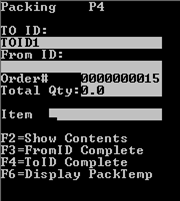
-
Tab to the Item field, specify the
applicable item information, and press Enter. The Pack (P4A2) screen displays the
Picked quantity and Packed quantity.
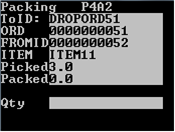
-
Specify the quantity of the item to pack into the Qty field and press Enter.
- If the Packing Quantity Always 1 check box within the item configuration settings (as defined in the Infor WMS Configuration Guide) is selected, you must pack items one at a time.
- If the Packing Quantity Always 1 check box within the item configuration settings (as defined in the Infor WMS Configuration Guide) is not selected, you can specify the quantity.
- If the Lot control at Packing check box within the item configuration settings (as defined in the Infor WMS Configuration Guide) is selected, lot control is validated when you specify the quantity and press Enter. If there are multiple lots required to pack for the quantity specified, a message displays indicating that you must specify the lot.
- If Catch Weight/Data and/or Serial Numbers is turned on for the item, you are prompted to specify the applicable data.
- Repeat Steps 7-9 until all picked items are packed.