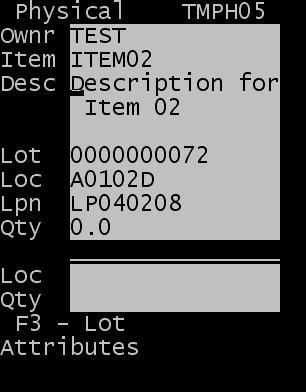Completing RF-directed physical counts
To perform physical inventory tasks, you must be set up in Task Manager with permission to perform either a physical inventory count for Team A or a physical inventory count for Team B type tasks.
To complete an RF-directed physical count: