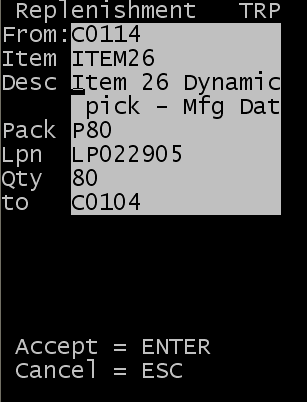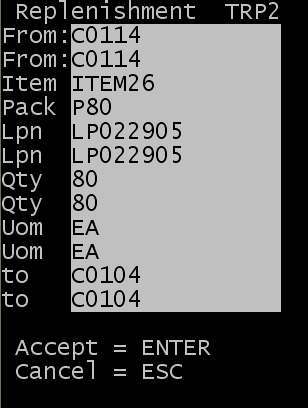Performing replenishment tasks with dynamic picking
The steps below describe how replenishment tasks are distributed during dynamic picking.
Note: This topic does not detail the various fields and steps required for full
replenishment or dynamic picking. For additional information on Replenishment, see the
Infor WMS
Replenishment User Guide.