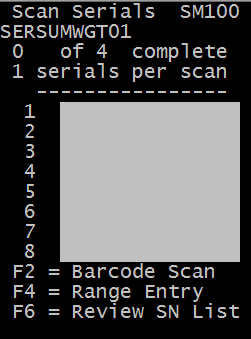RF screens used to capture weight, data, and serial numbers
You have several options to configure the application for weight, data, and serial number capture but only a few types of screens are used to capture and track the information.
The following topics discuss the sample RF screens that are used for various weight and data capture settings.
Detail catch weight
This screen is used if either the Inbound Catch Data or the Outbound Catch Data flag are activated. If other data capture flags are active, a similar screen, discussed later in this section, is used.
On this screen, a weight for each unit is recorded and validated to be within the tolerance level configured for the item on the Weight/Data tab. If the weight does not fall within the tolerance level, a screen will be displayed to the operator that allows them to accept the weight as entered or to re-enter a correct weight.
When the detail weight capture is used, the system records the weight confirmed on each scan entry.
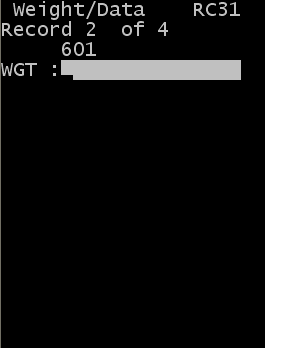
Detail catch weight with other data
This screen is used if either the Inbound Catch Data or the Outbound Catch Data flag are activated along with any of the Other Data fields for inbound or outbound. To enable any of the five Other Data fields, enter a description on the item configuration; this description is used as the text label in RF.
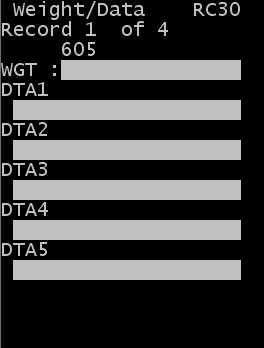
Summary catch weight
This screen is used when the Inbound Summary RF Weight Capture, Display Summary RF Weight Capture, or Display Summary RF Weight Capture on Other Transactions flags are activated. In this sample screen, all three fields, Gross Weight, Net Weight, Tare Weight, available for capture are active. The item can be configured to require capture of one or all three of these. If only Gross Weight, for example, is captured, the system calculates the Net and Tare based on the item configuration.
When this screen is displayed, the system calculates the expected weight impact from the transaction using system information. For receipts, the expected weight is based on the item configuration on the Summary Weight Capture tab. For other transactions, the expected weight is calculated by prorating the current inventory weight using the quantity for the transaction. For example, if the current gross weight of a license plate containing 4 units = 20 and 3 units are being moved, the system calculates an expected weight of 15 for the move.
20 / 4 = 5 (average weight on LPN). Therefore, the expected weight to move = 15, which is 5(average weight) x 3(Qty moved).
The user has the ability to edit the fields displayed, but any changes to the weights must leave the weights in balance, that is, Gross = Net + Tare.
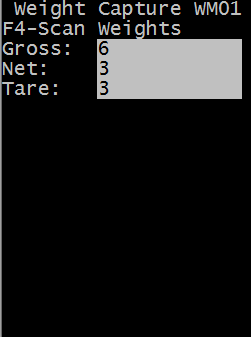
Additionally, the user can use the key to scan or enter the weight of each unit. This will present a similar screen and expect the operator to input a separate value for each. Once the individual weights are entered, this summary screen will again be displayed before confirming the weight information. The system does not record the history of each weight entered through this method, only the summary for the transaction.
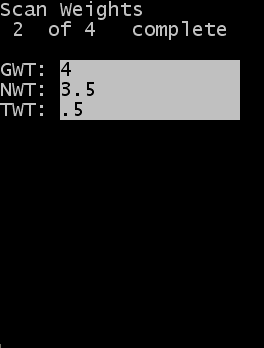
Serial number tracking
This screen is used to record serial numbers without capturing detailed weight or Other Data during the transaction. This screen is also used if recording summary weight information in addition to serial numbers.
This screen is used if End to End Serial Tracking is turned on, but detailed weight capture and Other Data capture are turned off.
The user records each serial number expected based on the transaction quantity.
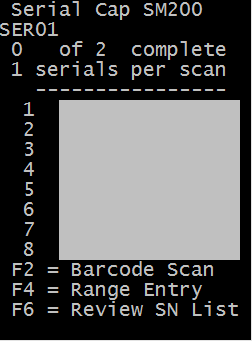
Serial number tracking with detail weight
This screen is used to record a weight for each serial number and should only be used during receiving. The weight recorded for each serial number is then used to calculate the total weight of the receipt transaction. The Serial Inventory information created by the receipt now includes a weight. Once this weight has been associated to the serial number, the system uses that weight to calculate the impact of inventory transactions. Other transactions use the Serial Capture screen to track only a serial number.
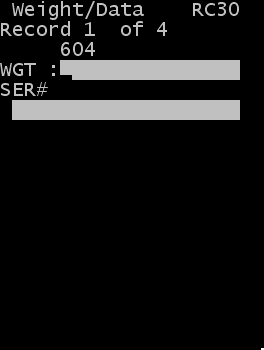
Serial number tracking with summary weight
This type of capture requires two separate screens to record the total weight for the transaction and each serial number included in the transaction.
The first screen is the Summary Weight Capture screen. In this example, only the Gross Weight has been turned on for the summary capture.
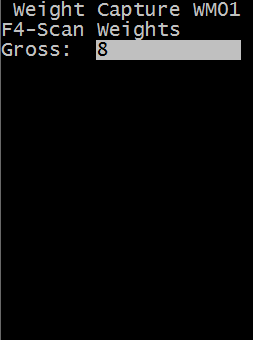
The second screen displayed in this scenario is the serial number capture screen. The system requires a unique serial number to be entered for each unit in the transaction.