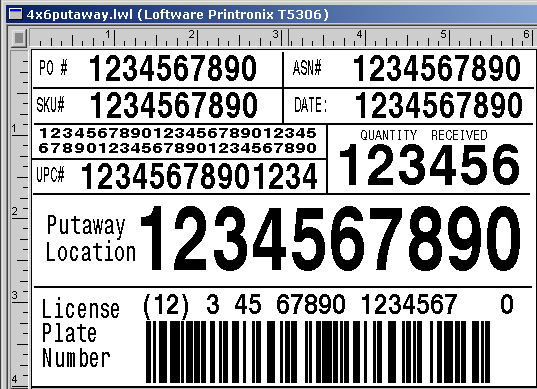Printing receipt labels using the workstation
You can print receipt labels from the workstation. These labels are available for printing:
- Case Labels
- Pallet Labels
- Container Labels
- Receive/Putaway Labels
- Generic LPN Labels
- Receipt Unit Labels
To print a receipt label:
Follow steps 1-3 in Receiving using the workstation.
To print labels from the ASN/Receipt header or detail: