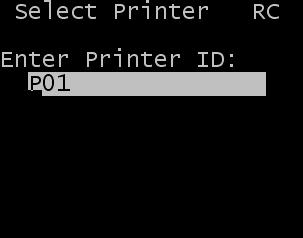Receiving using an RF device
Selecting the Receipt option from the Main menu of the RF device initiates a series of screens to complete the receiving process. The series of screens includes options for a variety of receiving activities.
This section describes ASN product receiving using an RF device. Subsequent sections describe additional RF receiving options available for ASN receiving.
Multiple methods for performing the receipts have been provided through base RF screens. These screens provide basic information, making it easy for you to select the appropriate option to match the receiving method you require. Below is a description for these basic methods. In many cases, additional information can be displayed or captured if needed.
To access Receiving screens on the RF device: