Single scan receiving (Mode 1 – Auto Receipt is allowed for the ASN)
- From the RF device Main menu, select Receiving. The Select Printer (RC) screen is displayed.
-
Optionally, specify the
printer ID of a printer at your facility that is set up to print labels.
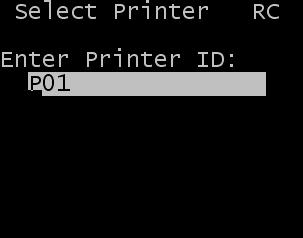
- Press Enter. The Receiving Menu (RCM) screen is displayed.
-
Select
ASN Receipt. The
Receive-S1 (RCC01) screen is displayed.
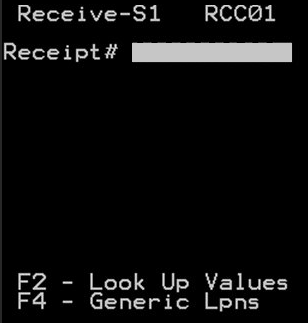
-
Scan in the receipt
number, or specify all or part of the receipt number.
- If you specify a subset portion of the receipt number instead of the entire
receipt number, press F2.
- If only one receipt record matches the partial receipt number specified, the receiving process contnues to the next step.
- If multiple receipt records match the partial receipt number you specified, a message is displayed that more than one ASN has been found. You can either pressEnter to view the list of ASN receipt matches found or pressEsc to enter a different receipt number.
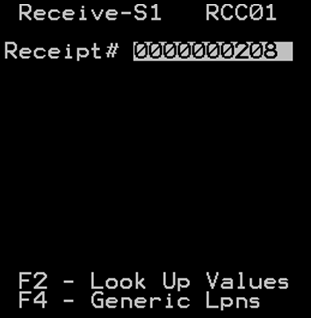
- If you specify a subset portion of the receipt number instead of the entire
receipt number, press F2.
-
Screen
RCC02 then displays to allow you to input the
LPN or specific Case ID to receive. This screen displays because the Receipt
has been defined as Case Level or SSCC. Scan or input one of the following and
press
Enter.
- LPN to receive
- Single Case ID to
receive
The Case Level (RCC03) screen displays with detail information about the contents of the LPN/Case ID.
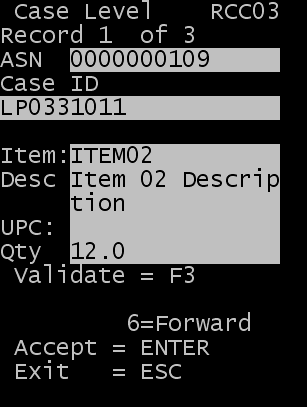
-
From this screen, you
can:
- Press Enter to complete the receipt for the LPN and all associated Cases.
- Press F3 to validate the receipt information. This is displayed the Validation screen, which allows you to confirm the details for all the LPN contents.
Note: If the LPN contains multiple cases, press F6 (forward) or F4 (back) to scroll the list of items associated with the LPN.