Completing an RF-directed putaway for multiple pallets
To perform RF-directed (Task Manager) putaway tasks for multiple pallets:
- From the RF device Main menu, select Task Manager. The Task Manager (TMM) screen is displayed.
-
Select
Standard. The
Task Manager (TM) screen is displayed.
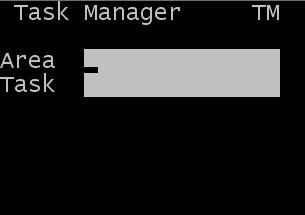
-
Specify this information:
- Area
- Specify the area for the tasks. If this field is blank, the application finds tasks for all areas for which you have permission.
- Task
- Leave blank or select the task type to complete. To get a Putaway task, press P twice. Select putaway from the list. PA – Putaway displays in the field.
Note: If a specific task type is not selected, you are given a task based on your user permissions and the priority of the tasks you have permission to execute.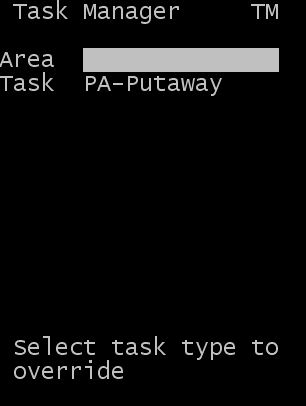
-
Press
Enter. The screen shown below is displayed to allow
you to input the license plates to be put away.
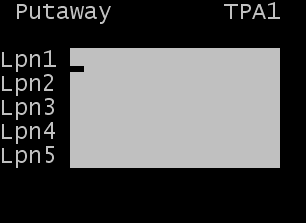
-
Select or scan the license plates to put away. From 1 to 5 license
plates can be selected for putaway.
Note: This screen can be easily modified to allow for the number of pallets that can be put away by one operator. For example, if a maximum of two pallets are to be moved at any time, edit the TPA1 screen to make fields Lpn3, Lpn4, and Lpn5 not visible. This limits the fields that display and reduces the number of keystrokes required to begin the putaway process. For more information on modifying the RF screens, see the Administrator’s Guide.
Other field that can be activated for input on the screen:
- Loc
- Location from which the item is to be moved (standard RF screen defaults assume that the product should be put away from the STAGE location).
-
After you specify all IDs to be put away, press
Enter. Screen TPAM1 is displayed with the LPNs that
were scanned for putaway, along with suggested locations for each.
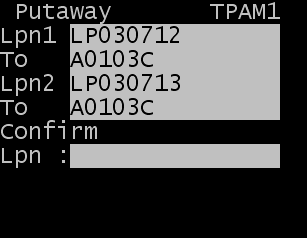
-
To complete the
Multi-pallet screen, do one of the following:
- Scan the first LPN to be put away. The TPAM2 screen is displayed to complete the confirmation of this LPN in the new location.
- Leave the LPN field blank and press Enter. The system displays the TPAM2 confirmation screen for the first license plate listed based on the location sequence.
-
To complete the putaway transaction, scan or input the location.
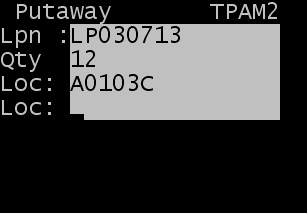
- After completing the putaway for the selected LPN, you are returned to the TPAM1 screen to choose the next LPN for putaway.