Pack/Load/Ship screen
To perform packing using the Pack/Load/Ship screen:
- From the RF device Main menu, select Outbound Menu. The Outbound Management (OBM) screen is displayed.
- Select Pack/Load/Ship. The Pack/Load/Ship (PLS) menu is displayed.
-
Select
Pack/Load/Ship. The
RF Pack (SH12) screen is displayed.
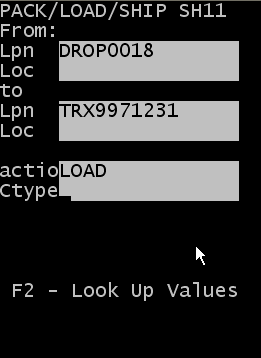
-
Specify this
information:
- To Lpn
- Specify the Drop ID that to create. For loading, this is usually the container or trailer number.
- To Loc
- Specify the location where the process occurs, usually the door location.
- Action
- Specify the action to perform, such as PACK, LOAD, or SHIP. In this example to consolidate IDs, you use LOAD for the action.
- Ctype
- Specify the carton
type for the license plate (drop ID).
Note: Press F2 to view a list of possible carton types. This action displays a list of cartons for which the Display for Picking flag is active in the Carton configuration screen.
- Press Enter to complete the packing of the license plate.
- Repeat steps 3-4 to consolidate other IDs onto this drop ID.
- To exit the screen, press Esc.