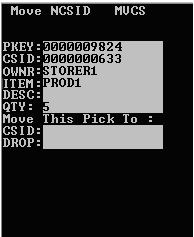Moving contents from one tote to another
- Create a shipment order and allocate the order.
- Select the shipment order with pick tasks to move. The shipment order is displayed in Form view.
-
Click the
Pick Detail tab.
See the Infor WMS Order Processing User Guide guide for information on creating and allocating shipment orders.
Examples
- You have allocated Shipment Order #00000000110, and now have five pick details. Four are assigned to Case ID 00000000632, and one to Case ID 0000000633.
- Assume that only 70 eaches fit in case # 0000000632. The case ID can be considered a tote or a packing carton. Therefore, you need to move one of the pick detail records from Case ID 0000000632 to Case ID 0000000633.
-
From the RF device Main
menu, select
Outbound Menu. The
Outbound Mgmt (OBM) screen is displayed.
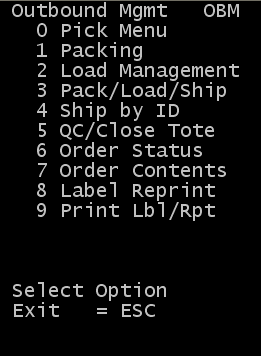
-
Select
Order Contents. The
Inquiry Options (IQ) screen is displayed.
Note: You can access the options on this screen from the Inventory Balances menu (IQ).
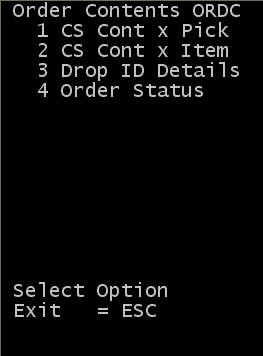
- Select CS Cont x Pick. The Case Inquiry (IQ04) screen is displayed.
-
Specify the case ID of
the tote that requires item to be removed.
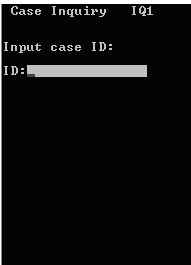
-
To accept, press
Enter twice. The
CS IQ Result screen is displayed with the
contents of the case ID in these fields:
- ID
- Case ID upon which an inquiry is being conducted.
- OWNR
- Name of the individual or organization storing the item.
- ITEM
- Item code.
- QTY
- Quantity of item in the designated location.
- DROP
- Drop ID associated with the case ID.
- DLOC
- Drop location of the item.
- CUST
- Customer to whom the item is allocated.
-
If multiple pick detail
records exist in the case ID, press
4 (back).or
6 (forward) to scroll the
list.
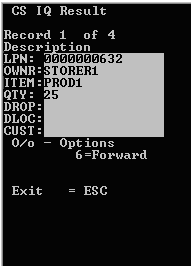
-
When the item that needs
to be moved displays, press (the letter)
O. The
Case IQ Options screen is displayed.
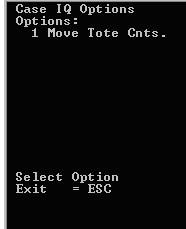
-
Select
Move Tote Cnts. The
Move NSCID (MVCS) screen is displayed.
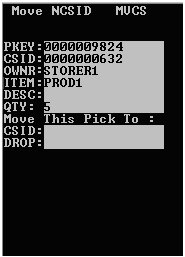
-
In the
CSID field at the bottom
of the screen, enter the new case ID number. This can be an existing case ID
record or a new case ID record.
In this example, the pick detail is moved to an existing case ID, 0000000633.
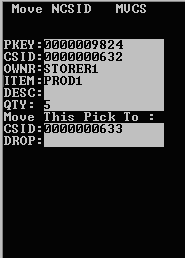
-
To confirm the move,
press
Enter. The screen updates
with the new case ID.