Using the Pack screen
To use the RF Pack screen:
- From the RF device Main menu, select Outbound Menu. The Outbound Management (OBM) screen is displayed.
- Select Pack/Load/Ship. The Pack/Load/Ship (PLS) menu is displayed.
-
Select
Pack. The
RF Pack (SH12) screen is displayed.
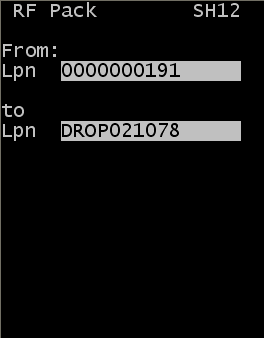
-
Specify this
information:
- From Lpn
- Specify the current ID of the item. This can be a case ID or another Drop ID.
- To Lpn
- Specify the new drop ID. This becomes the license plate in inventory and you can again pack, move, or load this LPN.
-
Press
Enter. If this was the
first ID packed to the new drop ID, the Pack Location (SH02) screen is
displayed.
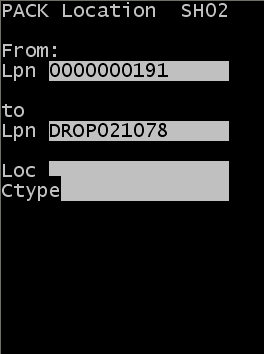
-
Specify this information for the location of this license plate.
- To Loc
- Specify the inventory location for the new license plate (drop ID) after the pack process. Typically, this is the location where the pack process occurs. Inventory is moved to this location if this location is different from the current location.
- Ctype
- Specify the carton
type for the license plate (drop ID).
Note: Press F2 to view a list of possible carton types. This action displays a list of cartons for which the Display for Picking flag is active in the Carton configuration screen.
-
Press
Enter to complete the
packing of the license plate. Repeat steps 3-4 to consolidate other IDs onto
this drop ID.
The inventory now exists with the To License Plate entry in the To Location.
- Press Esc.