Move using license plate number
The same function performed during picking to Move Picked IDs can be accessed from a separate menu option in case the move needs to be performed at any time. This option is available from the Pack/Load/Ship (PLS) menu or the Replenishment & Move (RPMV) menu.
-
Select the Move
Picked IDs option from the menu. The Picked ID Mv (RL021) screen is displayed.
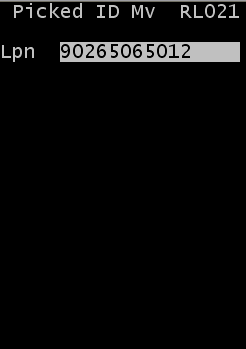
-
Scan or input the license plate to be moved and press
Enter. The
Picked ID Move (RL02A) screen is
displayed to confirm the location to move the picked inventory to.
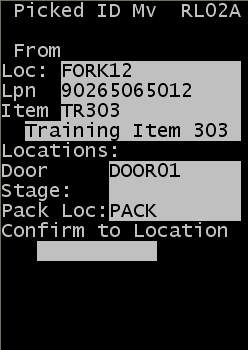
The Picked ID Move screen provides information to the operator to direct this person to the correct location to move the picked product. This screen also allows the move action to be completed.
- Loc
- View only. Shows the current location for the license plate you are moving.
- Lpn
- View only. Shows the license plate number being moved.
- Item
- View only. Shows the item number on the license plate. If the license plate contains multiple items only one will be shown.
- Door
- View only. Displays the Door location if the shipment order has one specified.
- Stage
- View only. Displays the Stage location for the shipment order if one is specified.
- Pack Loc
- View only. Displays the Packing location if the shipment order has one specified.
- QC
- If the LPN selected to move contains any pick detail records that require QC but have not yet passed QC, this field is displayed with the value setting of Y for Yes. If there are no records that required QC, this field is not displayed.
- Loc
- If the LPN selected to move contains any pick detail records that require QC but have not yet passed QC, this field is displayed with the name of the outbound QC location. If there are no records that required QC, this field is not displayed.
- Confirm to Location
- Scan or input the outbound location where the picked license plate is being moved to.
These rules exist for the move of the picked product:
- The location entered must have a type of STAGED (Outbound Staging), PICKTO (used for Pick to or Packing locations) or DOOR (Door Location).
- If the location type confirmed by the operator is STAGED, the system checks if it matches the Stage location defined on the shipment order. If the location is different, the operator will be required to reply to a message to validate the move should be completed to a different location. Additionally, if the system flag UPDATEORDERSTAGEONOVERRIDE is selected (On), the location entered by the user will update the Stage location on the shipment order so subsequent moves for this order will be directed to the same staging location, often referred to as follow-me staging.
- If the location type confirmed by the operator is PICKTO, the system will see if it matches the Pack Location on the shipment order. If the location is different, the operator will be required to reply to a message to validate the move should be completed to a different location. Additionally, if the system flag UPDATEORDERSTAGEONOVERRIDE is selected (On), the location entered by the user will update the Pack location on the shipment order.
- If the location
type confirmed by the operator is DOOR, the system will try to complete
a load task if one exists for the picked license plate depending on the
value for the system setting COMPLETELOADTASKONTRIPTODOCK.
- If this flag is selected (On), the license plate will be moved to the door location and load task will be completed as long the correct door location is scanned. If there is not a load task for the license plate, the move will be confirmed to the door location.
- If this flag is cleared (Off), the move is not allowed to the door location. The operator will be required to confirm it to a different location with type stage or pick to.
- Following the move, the operator will be returned to the Pick ID Move (RL021) screen to move another license plate if desired.